Guidebook Blocks
Guidebook blocks are modular pieces of content that can be added to and shared across multiple guidebooks. This approach allows you to create a library of reusable content that can be updated in one place and automatically reflected across all associated guidebooks.
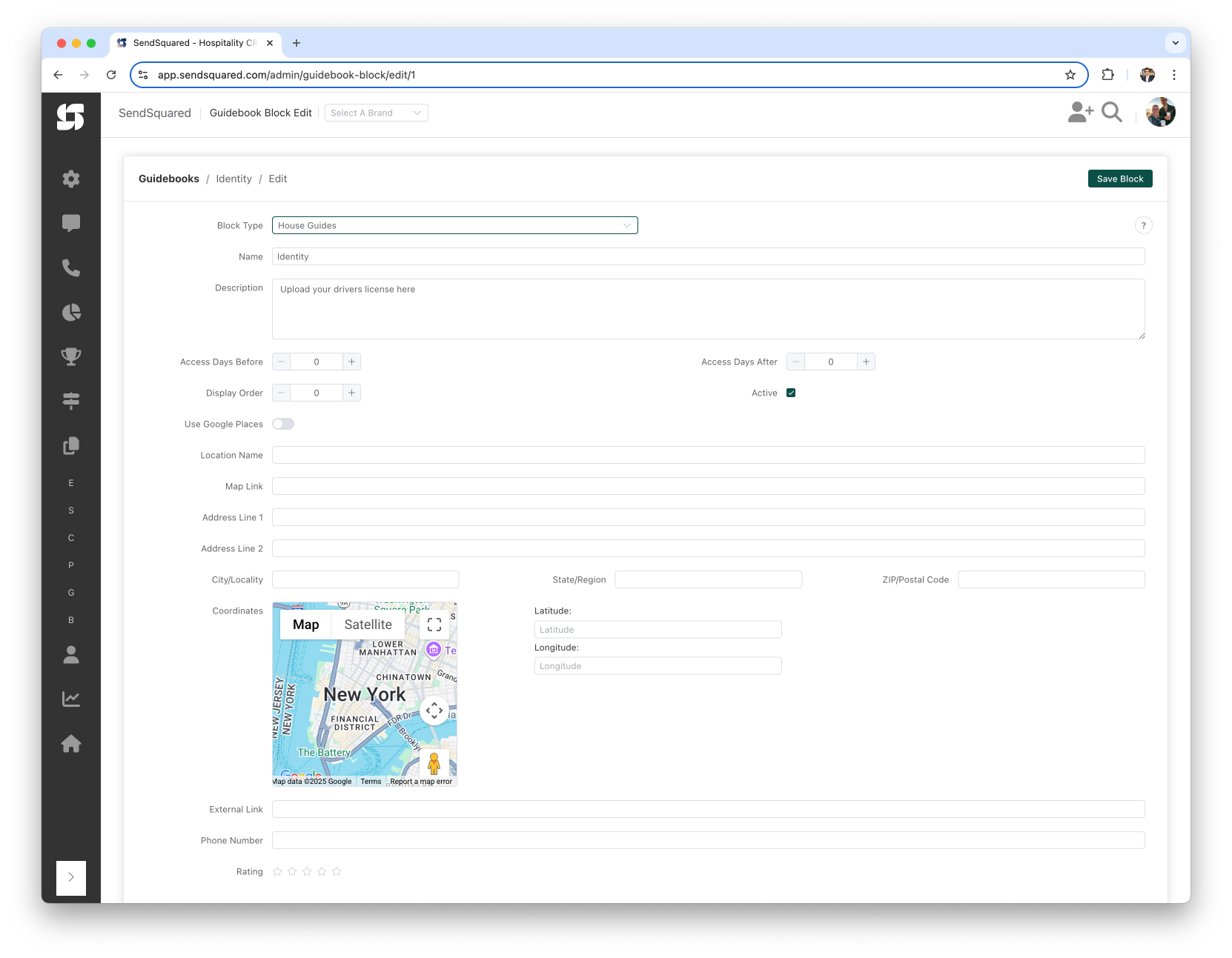
The Power of Modular Content
The block-based approach to guidebooks offers several significant advantages:
Content Reusability
Rather than recreating the same information for each property, you can:
- Create a block once (such as "Pool Access Instructions")
- Add it to multiple property guidebooks
- Update the information in one place when changes occur
- Have all guidebooks automatically display the updated information
Property-Specific Customization
Different properties often have unique requirements:
- Create guidebooks tailored to specific properties or communities
- Use shared blocks for common amenities and area information
- Create property-specific blocks for unique features
- Mix and match blocks to create custom guidebooks for each location
Organizational Efficiency
The modular approach streamlines management:
- Maintain a consistent structure across all guidebooks
- Easily identify which content needs updating
- Assign different team members to manage specific block types
- Quickly swap blocks in and out as seasonal information changes
Block Types and Their Uses
SendSquared offers several pre-defined block types, each designed for specific content:
Identity Verification
Request and collect guest identity documents:
- Request specific numbers of identity documents
- Support image and PDF uploads
- Track submission status
- Verification assets for compliance
Legal Terms
Present terms that require guest acceptance:
- Display terms and conditions
- Require guest acknowledgment
- Track acceptance for compliance
- Cannot be edited after acceptance
Guide Blocks
Various guide types for different content:
- House Guide: Property-specific instructions and information
- House Access: Check-in procedures and access details
- Area Guide: Regional and neighborhood information
- Local Guide: Nearby points of interest
- Restaurant Guide: Dining recommendations
- Activity Guide: Things to do and experiences
- Other Guide: Any custom content not covered above
Creating and Editing Blocks
Accessing Block Management
To create or edit guidebook blocks:
- Navigate to the Guidebooks section
- Select an existing guidebook or create a new one
- Click on the Guidebook Blocks tab
- Click Add Block to create a new block or select an existing block to edit
Block Creation Process
When creating a new block:
-
Select the appropriate block type from the dropdown menu
-
Fill in the basic block information:
- Name: Internal name for your reference
- Public Name: The name displayed to guests (supports variable interpolation)
- Description: Detailed content using the rich text editor
-
Configure block settings:
- Active: Toggle to enable/disable this block
- Thumbnail Width: Customize image display size
- Display Order: Determine where this block appears (set in guidebook, not block)
- Visibility Conditions: Set rules based on reservation data (arrival date, unit type, etc.)
Location-Based Blocks
For guide blocks that reference physical locations:
-
Use the Google Places integration:
- Search for locations by name
- Automatically populate location details
- Get accurate coordinates and information
-
Location fields automatically filled:
- Location Name: Business or place name
- Address: Complete address from Google
- Coordinates: Latitude and longitude for mapping
- Map Link: Directions URL
- External Link: Business website if available
- Phone Number: Contact information
- Rating: Google rating if available
-
The location appears on an interactive map in the guidebook
Advanced Block Features
Rich Text Editor
Block descriptions use a full-featured rich text editor (TinyMCE) with:
- Bold, italic, underline formatting
- Bullet and numbered lists
- Headings and paragraphs
- Links and images
- Tables and special formatting
- HTML source code editing for advanced users
Variable Interpolation
The public name field supports dynamic variable replacement using double curly braces:
{{contact.first_name}}- Guest's first name{{company.name}}- Your company name{{reservation.units[0].name}}- Property name{{reservation.arrival_date}}- Check-in date
Example Public Name:
{{contact.first_name}}'s Guide to {{reservation.units[0].name}}
Note: Variable interpolation is supported in public names but not in description content.
Conditional Block Visibility
Blocks can be configured with visibility conditions based on comprehensive reservation, contact, and unit data:
Reservation Conditions:
- Arrival/Departure Date (specific dates or ranges)
- Nights (length of stay)
- Adults/Children/Pets (guest counts)
- Total Occupants
- Revenue (total, room, extra revenue)
- Source/External Source (booking channel)
- Source of Business
- Market Code
- Reservation Number/Type/Status
- Cancelled/Modified status
- Has Future Reservations
- Total Lifetime Reservations
Unit Conditions:
- Unit Name/Code/Type
- Property Code/Group Code
- Address Fields (address, locality, region, postal, country)
- Occupancy Limits
- WiFi SSID/Code
- Door/Gate/Pool Codes (static or per-reservation)
- Property URL
- Created/Modified dates
Contact Conditions:
- Name (first, last)
- Address/Location fields
- Phone Numbers (home, mobile)
- Email Status
- Source/External Source
- Company Name
- Birthday/Anniversary
- Last Communication dates (email, SMS, calls)
Condition Operators:
- Equal / Not Equal
- Greater Than / Less Than
- Greater or Equal / Less or Equal
- Like / Not Like (contains text)
- Is Null / Is Not Null (empty/not empty)
- In / Not In (for lists)
Multiple conditions can be combined with AND/OR logic for complex visibility rules.
Special Block Type Features
Identity Verification Blocks
Identity blocks provide a secure way to collect and verify guest identification documents before arrival. This is particularly useful for compliance with local regulations or internal security policies.
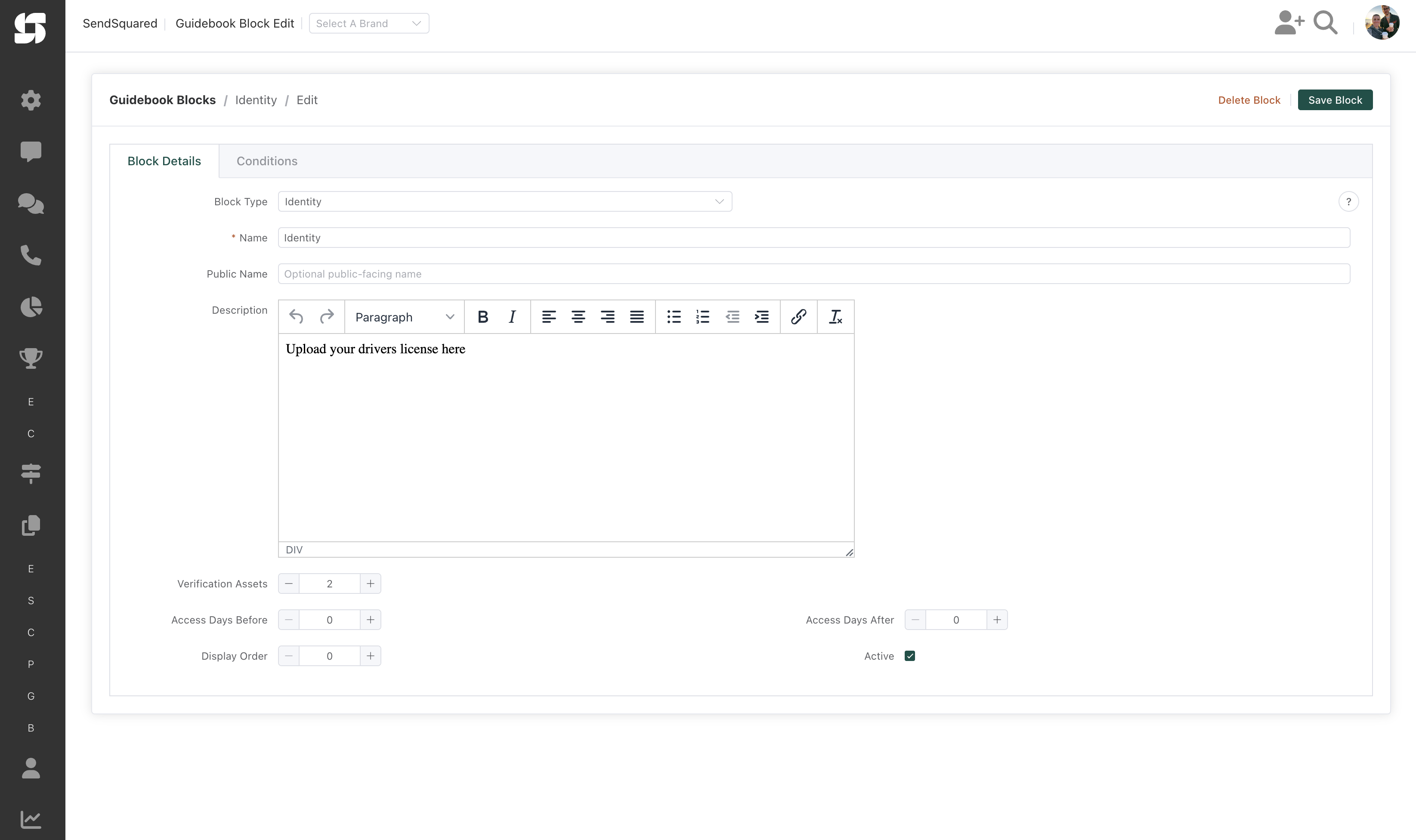
Key Features:
- Document Requirements: Set the number of verification assets required (configurable from 1 to 10)
- Flexible Upload Options: Guests can upload images (JPG, PNG) or PDF documents
- Guided Experience: Add example documents to show guests exactly what type of ID is needed
- Access Control: Configure when guests can access this block:
- Set "Access Days Before" to control when the block becomes available (e.g., 2 days before check-in)
- Set "Access Days After" to limit how long after check-out the block remains accessible (e.g., 0 days)
- Display Management: Control the display order within the guidebook (lower numbers appear first)
- Status Tracking: Monitor upload status in the system to ensure all required documents are collected
- Secure Storage: All uploaded documents are encrypted and stored securely in compliance with data protection regulations
- Active Toggle: Enable or disable the block without deleting it
Common Use Cases:
- Government ID verification for short-term rentals
- Driver's license collection for properties with parking
- Passport verification for international guests
- Age verification for properties with age restrictions
Best Practices:
- Provide clear instructions about which documents are acceptable
- Use the description field to explain why the documentation is needed
- Consider local privacy laws when setting retention periods
- Include example images showing properly oriented and legible documents
Legal Terms Blocks
Legal Terms blocks ensure guests review and accept important policies, terms, and conditions before accessing property information or completing their booking.
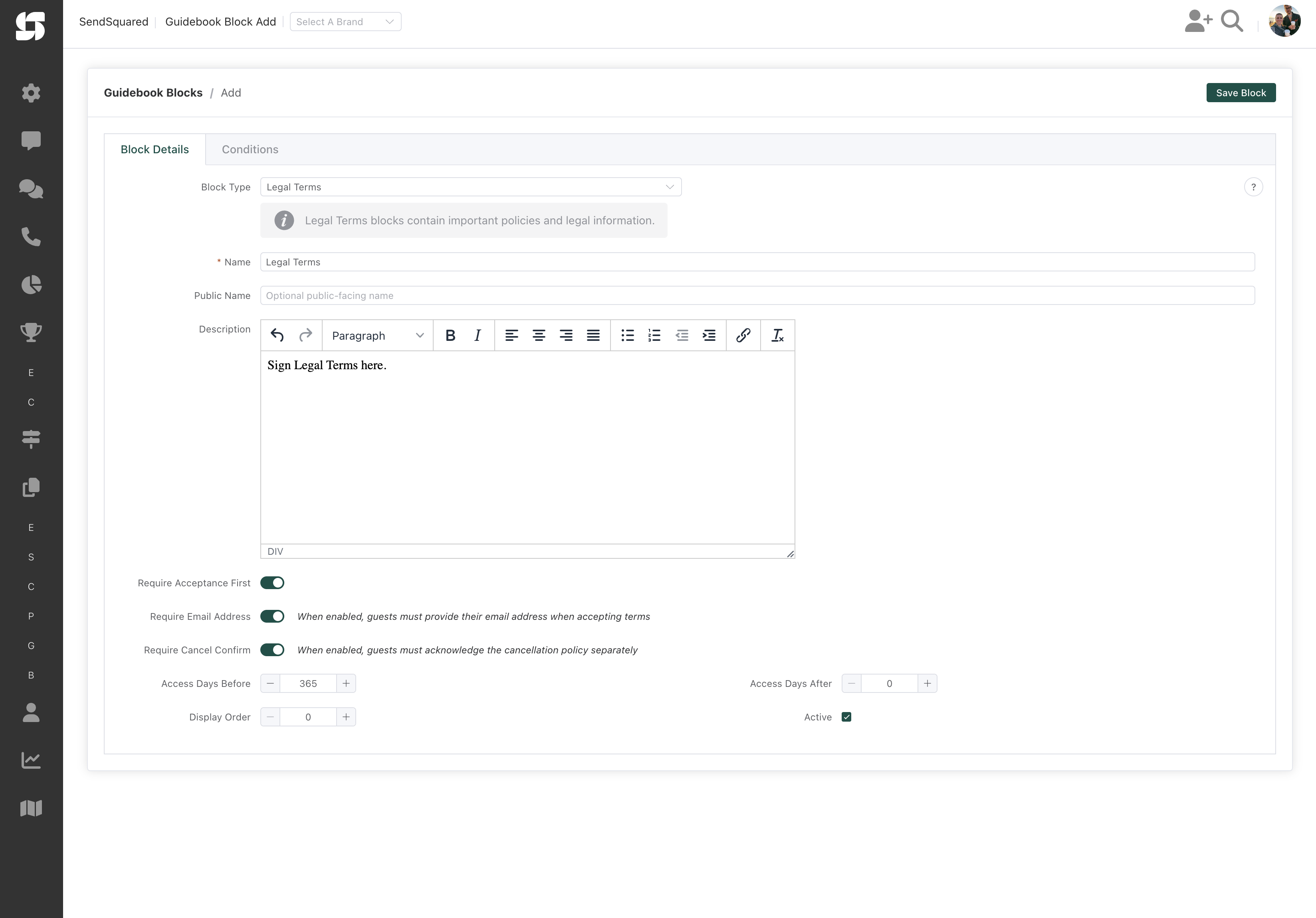
Key Features:
- Comprehensive Terms Display: Use the rich text editor to format terms professionally with headings, lists, and emphasis
- Mandatory Acceptance: Three configurable acceptance requirements:
- Require Acceptance First: Guests must accept terms before viewing any other guidebook content
- Require Email Address: Collect and verify guest email for acceptance records
- Require Cancel Confirmation: If enabled, guests must separately acknowledge the cancellation policy
- Immutable After Acceptance: Once any guest accepts the terms, the block cannot be edited (ensuring terms remain consistent)
- Compliance Tracking:
- Acceptance is timestamped and logged for legal compliance
- Track which version of terms each guest accepted
- Export acceptance records for legal documentation
- Access Timing: Configure availability window:
- Set "Access Days Before" (e.g., 365 days for early acceptance)
- Set "Access Days After" (typically 0 to prevent post-stay modifications)
- Visual Indicators: Guests see clear status showing whether they've accepted the terms
Common Use Cases:
- Rental agreements and house rules
- Liability waivers for amenities (pools, hot tubs, equipment)
- Cancellation and refund policies
- Privacy policies and data handling agreements
- Community or HOA regulations
- Pet policies and additional fees
- Damage deposit terms
Best Practices:
- Write terms in clear, plain language
- Use formatting to make important sections stand out
- Include contact information for questions
- Review terms with legal counsel before implementation
- Keep archived copies of all versions for reference
- Consider having terms available in multiple languages if serving international guests
Adding Media Assets to Guidebook Blocks
Enhance your guidebook blocks with visual and interactive content by adding media assets. The drag-and-drop functionality makes it easy to upload and manage images, PDFs, and videos within any block type.
Supported Media Types
You can enrich your guidebook blocks with several types of media assets:
- Images: Add property photos, area attractions, or instructional diagrams
- PDFs: Include detailed instructions, maps, brochures, or menus
- Videos: Embed walkthrough tours, how-to demonstrations, or welcome messages
How to Add Assets to Blocks
Adding media to your guidebook blocks is simple:
- Navigate to the Guidebooks Blocks section and select a guidebook
- Select an existing block to edit or create a new one
- While editing the block, simply drag and drop files from your computer directly onto the guidebook block pane
Drop files onto the block pane itself, not into the description editor
Asset Management Features
Once assets are added to your blocks:
- Drag and Drop Upload: Simply drag files into the editor
- Automatic Processing: Images are optimized and thumbnails generated
- Gallery Display: Multiple images shown in responsive gallery
- Thumbnail Width Control: Set custom width (100-500px) for consistent display
- Asset Management: Reorder by dragging, delete unwanted files
- File Type Support: Images (JPG, PNG, GIF), PDFs, and documents
Best Practices for Using Media Assets
Make the most of your media assets with these recommendations:
- Optimize file sizes: Keep images under 2MB and videos under 100MB for faster loading
- Use high-quality visuals: Clear, well-lit photos create a better impression
- Include instructional images: Add photos that illustrate complex processes (e.g., thermostat operation)
- Create visual guides: Use images with annotations to highlight important features
- Consider accessibility: Add descriptive alt text to images for screen readers
Strategic Use of Assets Across Block Types
Different block types benefit from specific types of media, although any media can be used in each category:
- House Guides: Include labeled photos of appliances, entertainment systems, and utility controls
- House Access: Add images of entry points, lockboxes, parking areas, and security systems
- Area Guides: Include maps, transportation schedules as PDFs, and overview videos
- Local Guides: Add attractive photos of attractions and downloadable brochures
- Restaurant Guides: Include menu PDFs, photos of signature dishes, and exterior/interior shots
- Activity Guides: Add seasonal photos, video previews of experiences, and reservation forms
Block Management Strategies
Organizing Your Block Library
As your block library grows:
- Use clear internal names for easy searching
- Set descriptive public names for guest display
- Use the search function to find blocks quickly
- Toggle blocks active/inactive rather than deleting
- Review inactive blocks periodically for cleanup
Updating Blocks
When information changes:
- Navigate to the block that needs updating
- Make your changes in one place
- Save the block
- All guidebooks using this block will automatically display the updated information
Sharing Blocks Across Properties
To use existing blocks in a new guidebook:
- Create a new guidebook or edit an existing one
- Navigate to the Guidebook Blocks tab
- Click Add Block
- Select the existing block from your library
- Adjust the display order as needed
- Save the guidebook
Best Practices
Content Development
- Keep blocks focused: Each block should address a specific topic
- Use consistent formatting: Leverage the rich text editor for uniform styling
- Include images: Use drag-and-drop to add visual content
- Optimize thumbnails: Set appropriate widths for your layout
- Consider mobile: Content displays responsively on all devices
- Use Google Places: For accurate location information
- Set clear public names: What guests see should be descriptive
- Test conditions: Preview how conditional blocks work
Block Organization
- Logical grouping: Arrange related blocks together
- Progressive disclosure: Order blocks from most to least important
- Property-specific first: Place unique property information before general area information
- Seasonal adjustments: Promote seasonal activities or information when relevant
Testing and Refinement
- Preview guidebooks on multiple devices
- Test access timing settings
- Collect guest feedback on which information was most helpful
- Monitor analytics to see which blocks are most frequently viewed
By effectively using the block system, you can create comprehensive, consistent guidebooks that provide your guests with exactly the information they need, when they need it.