SMS Editor Overview
The SMS Editor in SendSquared allows you to create and manage text message templates for your automated messaging. These templates can include personalization tokens, making it easy to send customized messages to your guests.
Accessing the SMS Editor
To access the SMS Editor:
- Navigate to Templates in the main menu
- Select SMS Templates
- You can either create a new template or edit an existing one
SMS Editor Interface
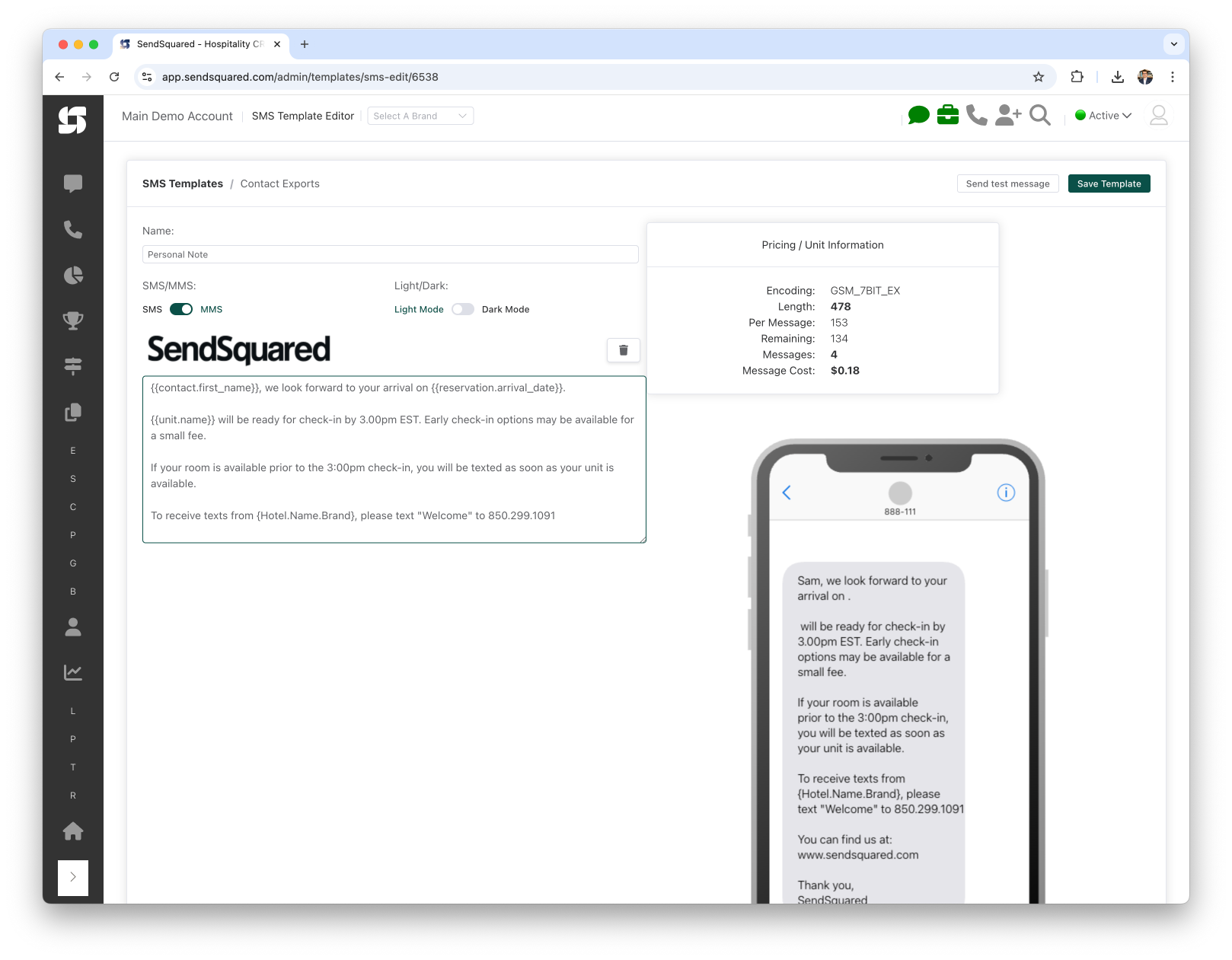
The SMS Editor interface is divided into several sections:
Template Information
- Name: Give your template a descriptive name for easy identification (e.g., "Personal Note", "Check-in Reminder")
- SMS/MMS toggle: Select whether this is a standard SMS or an MMS (Multimedia Message Service) that includes media
Display Options
- Light/Dark Mode: Toggle between light and dark mode to preview how your SMS will appear on different device themes
- The preview automatically updates to show how your message will look in each mode
Message Composition
- A text editor where you can compose your message
- Supports personalization tokens (indicated by curly braces)
- Sample tokens include
{{contact.first_name}},{{reservation.arrival_date}}, etc.
Mobile Preview
- Real-time preview of how your SMS will appear on a mobile device
- Shows your message exactly as recipients will see it
Message Information
The right sidebar displays important information about your message:
- Encoding: The character encoding being used (typically GSM_7BIT_EX)
- Length: Total character count of your message
- Per Message: Characters used in the current message segment
- Remaining: Characters remaining before another segment is required
- Messages: Number of message segments needed to deliver your content
- Message Cost: Estimated cost to send this message (per recipient)
Creating an SMS Template
- Enter a descriptive name for your template
- Compose your message in the text editor
- Include personalization tokens where needed by typing
{to access the token selector - Review your message in the mobile preview
- Monitor the message metrics to ensure efficient delivery
- Click Save Template when finished
Personalization Tokens
Personalization tokens allow you to dynamically insert contact information into your messages. Common tokens include:
{{contact.first_name}}- Inserts the recipient's first name{{reservation.arrival_date}}- Inserts the guest's arrival date{{unit.description}}- Inserts the unit description{{company.name}}- Inserts your property or brand name
SMS Best Practices
Message Length
- Keep messages concise to avoid splitting into multiple segments
- Each segment incurs additional costs
- The standard SMS limit is 160 characters, but using certain special characters may reduce this limit
Content Guidelines
- Always identify your business at the beginning of the message
- Include a clear call-to-action when appropriate
- Provide opt-out instructions for marketing messages
- Avoid abbreviations that might be confusing to recipients
Timing Considerations
- Schedule SMS messages during appropriate hours (typically 8am-8pm in the recipient's time zone)
- For check-in information, send messages a few hours before arrival
- Consider time zones when scheduling automated messages
Testing Your Template
Before using a template in a campaign:
- Click the Send test message button
- Enter a mobile number to receive the test
- Review the message on an actual mobile device
- Check that all personalization tokens resolve correctly
- Verify links are working properly if included