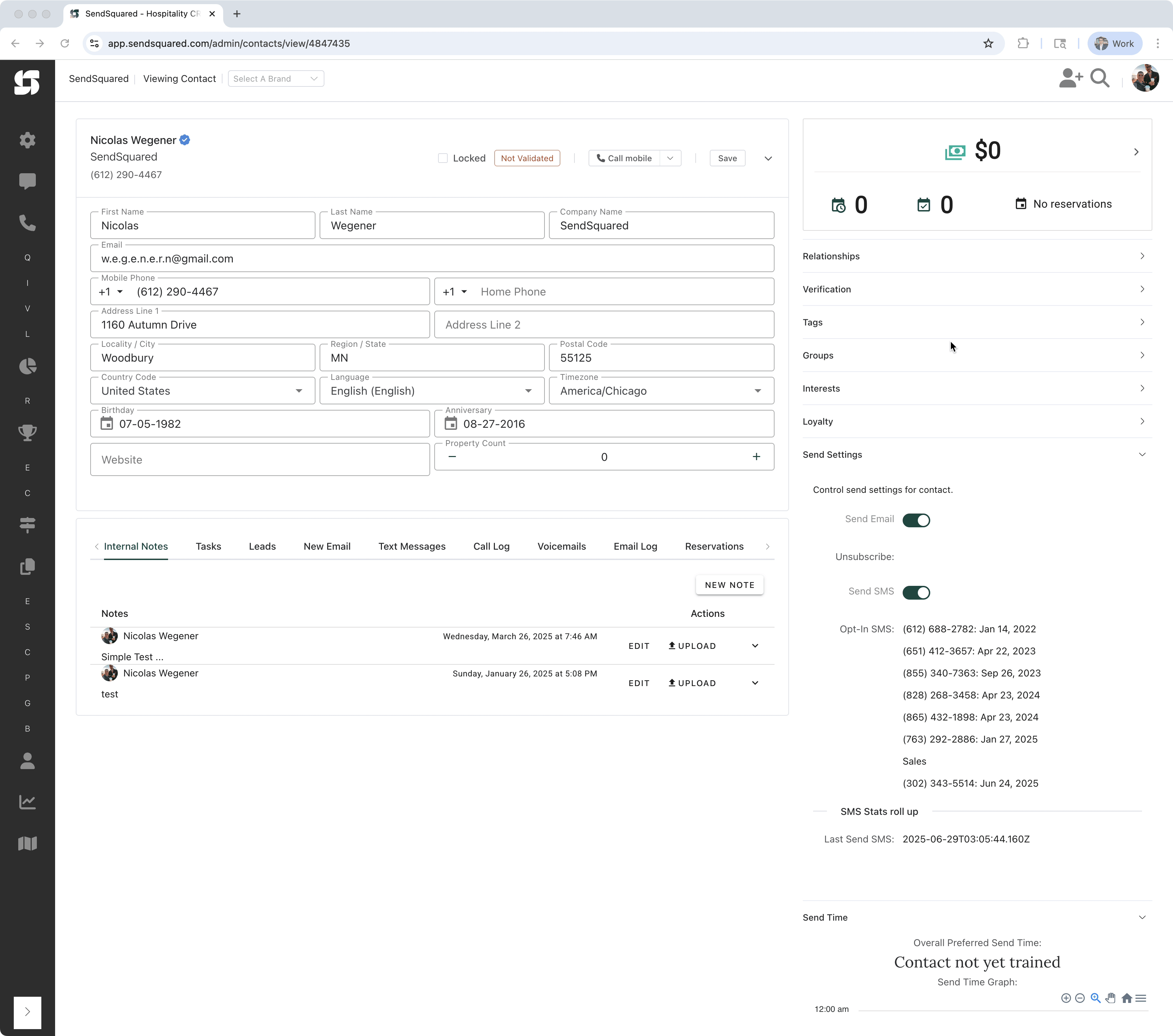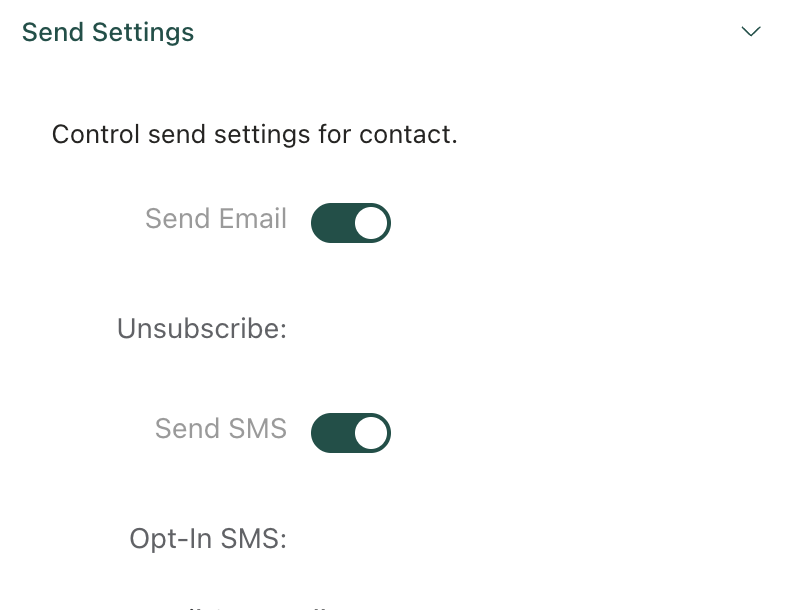Excluding Contacts from Communications
This guide explains how to exclude individual contacts from receiving automated communications in SendSquared, including emails and SMS messages.
Overview
Sometimes you may need to prevent a specific contact from receiving any further Emails or SMS messages. SendSquared provides an easy way to disable both email and SMS communications for individual contacts.
How to Exclude a Contact
Finding the Toggle Settings
-
Navigate to the contact you want to exclude
-
Look for Send Settings on the right-hand side of the contact page
Disabling Email Communications
-
In the Send Settings section, you'll find the Send Email toggle
-
Click the toggle to disable emails for this contact
The contact will no longer receive any automatic, manual or marketing emails.
Disabling SMS Communications
-
Just below the email toggle, you'll find the Send SMS toggle
-
Click the toggle to disable SMS for this contact
The contact will no longer receive any automated text messages
How It Works
- These toggles control whether messages (automations, campaigns, etc.) are sent to the contact
- The settings are specific to each individual contact
- You can toggle them on/off at any time
- When disabled, the contact won't receive any automated messages of that type
Important Notes
- Toggling off email communications blocks ALL emails - including transactional, automated, and marketing emails
- Manual sends will not be possible when toggled off
- Changes take effect immediately
- You can re-enable communications at any time by toggling them back on
Alternative: Excluding from Marketing Only
If you want to exclude a contact from marketing campaigns but still allow transactional or other emails, using tags with segments is the preferred method:
- Add a tag like "No Marketing" or "Unsubscribed" to the contact
- Create segments that exclude contacts with this tag
- Use these segments when sending marketing campaigns
This approach allows you to:
- Continue sending important transactional emails
- Honor marketing preferences without blocking all communication
- Maintain flexibility in your communication strategy
Use Cases
Common situations where you might exclude a contact:
- A guest has requested no further communications
- Duplicate contacts that shouldn't receive messages
- Contacts who have complained about message frequency
- Do not rent, or other means for blocking a contact
Visual Reference
The Send Settings toggles appear on the right side of the contact page, with the email toggle above the SMS toggle. Simply click each toggle to enable or disable that communication channel for the specific contact.