Airbnb Integration
SendSquared's Airbnb integration centralizes your vacation rental guest communications, allowing you to manage Airbnb messages alongside other channels in one unified platform. This comprehensive guide covers setup, configuration, troubleshooting, and best practices for optimizing your Airbnb-SendSquared workflow.
Accessing Airbnb Integration
You can access the Airbnb Integration in the SendSquared platform by following these steps:
- Navigate to Global Settings
- Select Integration Settings
- Choose Airbnb
Connecting Your Airbnb Account
The Airbnb integration allows you to connect and integrate your Airbnb account with SendSquared Inbox messages.
To connect your Airbnb account:
- Click the Add Airbnb account button on the integration page
- You will be redirected to Airbnb to authorize the connection
- Follow the prompts to complete the authorization process
- Once connected, your Airbnb messages will appear in your SendSquared Inbox
Managing Connected Accounts
After connecting your Airbnb account(s), they will be listed in a table below the integration section, showing:
- Account name/identifier
- Connection status
- Last sync date/time
- Action buttons (such as refresh, disconnect)
Understanding Airbnb Notifications
Not all Airbnb notifications come to SendSquared. It's important to understand which messages sync and which remain on the Airbnb platform only.
Types of Airbnb Notifications
Airbnb has several types of notifications:
- Messages: Communication from Hosts or guests (✅ Syncs to SendSquared)
- Reminders and suggestions: Reservation reminders, helpful tips to improve your trip, and other messages related to your activities on Airbnb
- Promotions and tips: Coupons, promotions, surveys, product updates, and inspiration from Airbnb and its partners
- Policy and community: Updates on home-sharing laws and advocacy efforts in your community
- Account support: Messages about your account, trips, legal updates, security and privacy info, and customer support requests
What Syncs to SendSquared
Only the "Messages" category syncs to SendSquared - this includes:
- Direct communication from hosts
- Direct communication from guests
- Airbnb Support messages only if they are added directly into a guest message thread
What Does NOT Sync to SendSquared
The following notifications will NOT appear in SendSquared:
- Account support messages sent directly from Airbnb (not in guest threads)
- Reminders and suggestions
- Promotions and marketing messages
- Policy and community updates
- Any notifications that Airbnb marks as "support-only"
Airbnb Support messages sent directly to you (not through a guest thread) will only go to your registered Airbnb account email and phone number. These critical messages will not sync to SendSquared.
Action Required: Ensure your Airbnb account has current email and phone contact information so you receive these important alerts directly.
Configuring Your Airbnb Notification Settings
To view and manage where different message types are sent in your Airbnb account:
- Log into your Airbnb account
- Go to Account Settings
- Navigate to Notifications
- Look for the "Guest and Host messages" section
- Only notifications configured under this section will sync to SendSquared
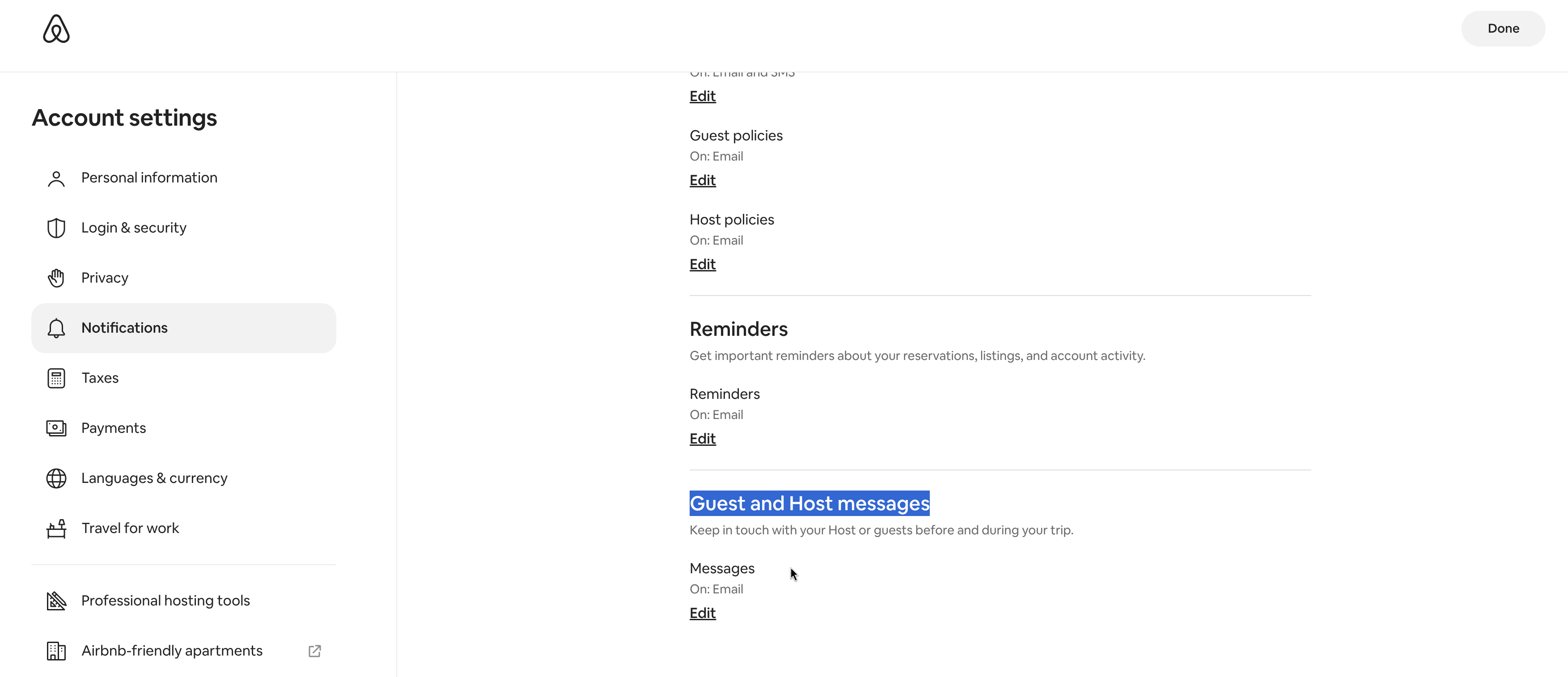
The image above shows the Airbnb notification settings page where you can see that only the "Guest and Host messages" section will sync to our app, while other notification types like Account Support go directly to your email and phone.
Known Issues & Workarounds
Airbnb Temporary Email Addresses
Airbnb sometimes assigns temporary email addresses to guests (e.g., user12321434@airbnb.com) for privacy protection. This can create duplicate contact records in SendSquared, especially for repeat guests.
How to Handle:
- Repeat Guests: If a guest has stayed with you before, they likely have a record with their real email address already in your system
- Merging Contacts: When you identify duplicate records (temporary email vs. real email), you'll need to merge these contacts to ensure proper message delivery
- Contact Support: If you encounter specific issues with duplicate contacts or need help merging records, contact SendSquared support for assistance
Identifying Message Sources
When viewing Airbnb messages in SendSquared, you may need to identify whether replies are:
- Sent by a specific team member/agent
- Autogenerated by the system
- Coming directly from Airbnb
How to Identify the Sender:
- Check the message metadata in SendSquared to see which user account sent the reply
- Look for system indicators that mark automated messages
- Review the audit log to track message activity by user
- Contact SendSquared support if you need help identifying specific message sources
Note: The SendSquared interface will show which agent or system process initiated each message, helping you maintain accountability and track team communications.
Contact Information Updates
When contact information is updated in your property management system (like Streamline):
- SendSquared will automatically update the contact's phone number and email address
- The property management system data is considered the "source of truth"
- Updates will sync to SendSquared for message delivery
Exception: Updates will not occur if:
- The new phone number or email is already assigned to another contact (SendSquared only allows one contact per unique mobile number/primary email)
- This is more common with older guests who may share phone numbers
- Solution: Merge the duplicate contacts, then the updates will work as intended
Troubleshooting Playbook
Messages Not Syncing
Diagnostic Steps
-
Verify Connection Status
- Navigate to Global Settings → Integration Settings → Airbnb
- Check connection status indicator
- Look for last sync timestamp
- Verify account is listed as "Connected"
-
Check Airbnb Permissions
- Log into Airbnb directly
- Review app permissions in Account Settings
- Ensure SendSquared has message access permissions
- Re-authorize if permissions were revoked
-
Message Type Verification
- Confirm messages are in "Guest and Host messages" category
- Support-only messages won't sync
- Check if messages appear in Airbnb inbox first
-
Sync Delay Considerations
- Normal sync time: 1-5 minutes
- High volume periods may cause delays
- Use refresh button for manual sync
Duplicate Contact Issues
Resolution Steps
-
Identify Duplicates
Look for patterns:
- user12345678@airbnb.com (temporary)
- john.doe@gmail.com (real email)
- Same guest name, different emails -
Merge Process
- SendSquared automatically detects and merges duplicates when possible
- For manual merging, see our Contact Merge Documentation
- The system uses intelligent matching to identify potential duplicates
- Manual intervention required when automatic detection cannot confirm a match
-
Duplicate Detection
- Automatic duplicate detection is always enabled (cannot be toggled off)
- System automatically merges contacts when confident match is found
- Manual review required for uncertain matches to prevent incorrect merging
Authorization Errors
-
Token Expiration
- Tokens may expire after extended periods
- Solution: Disconnect and reconnect account
-
Permission Changes
- Airbnb may update permission requirements
- Solution: Re-authorize with latest permissions
-
Account Status Issues
- Suspended or restricted Airbnb accounts
- Solution: Resolve issues with Airbnb first
Best Practices
Initial Setup
-
Pre-Connection Checklist
- ✅ Verify Airbnb account is in good standing
- ✅ Ensure you have host/co-host permissions
- ✅ Update Airbnb notification settings first
- ✅ Clean up existing contacts in SendSquared
- ✅ Set up team member accounts if needed
-
Optimal Configuration
- Enable all guest message categories
- Set up automated responses for common inquiries
- Configure escalation rules for urgent messages
- Establish team response protocols
Daily Operations
-
Message Management
- Check SendSquared inbox at regular intervals
- Use tags to categorize message types
- Set up filters for priority messages
- Monitor response time metrics
-
Team Coordination
- Assign specific team members to conversations
- Use internal notes for context sharing
- Implement handoff procedures
- Track agent performance
-
Guest Experience
- Maintain consistent response times
- Use templates for efficiency
- Personalize when appropriate
- Follow up on unresolved issues
Maintenance Tasks
Weekly
- Review and merge duplicate contacts
- Check sync status and logs
- Update message templates
- Review team performance metrics
Monthly
- Audit contact database
- Review automation rules
- Update team permissions
- Analyze guest communication patterns
Quarterly
- Full system health check
- Re-evaluate integration settings
- Team training on new features
- Guest satisfaction review
Frequently Asked Questions
General Integration Questions
Q: Can I connect multiple Airbnb accounts? A: Yes, SendSquared supports multiple Airbnb account connections. Each account will be listed separately in your integration settings.
Q: How long does initial sync take? A: Initial sync typically takes 5-30 minutes depending on message volume. Historical messages may take longer to fully sync.
Q: Will my message history transfer? A: Yes, recent message history (typically 30-90 days) will sync during initial setup. Older messages may have limited availability.
Q: Can team members send messages? A: Yes, authorized team members can send messages through SendSquared, which will appear in the Airbnb thread.
Notification & Sync Questions
Q: Why aren't Airbnb Support messages showing? A: Direct support messages between you and Airbnb (not in guest threads) don't sync. These remain on Airbnb platform only for security.
Q: How do I know which agent sent a reply? A: Check the message metadata in SendSquared. Each message shows the sender (agent name or system indicator).
Q: Can I disable sync for certain message types? A: No, all guest/host messages sync automatically. You can use filters in SendSquared to organize them.
Q: What happens if I disconnect the integration? A: Existing synced messages remain in SendSquared. New messages won't sync until you reconnect.
Technical Questions
Q: Is there an API rate limit? A: Airbnb implements rate limiting. SendSquared manages this automatically, but extremely high volumes may experience delays.
Q: Can I use webhooks for real-time sync? A: SendSquared uses optimized polling and webhook combination for near real-time synchronization.
Q: Does this work with Airbnb's professional hosting tools? A: Yes, the integration is compatible with Airbnb's professional hosting tools and co-hosting arrangements.
Q: What about Airbnb's API changes? A: SendSquared maintains compatibility with Airbnb's API. Any required updates are handled automatically.
Contact Management Questions
Q: How do I handle guests with temporary emails? A: Use the contact merge feature to combine temporary Airbnb emails with real guest emails when identified.
Q: Can I export guest contacts? A: Yes, SendSquared provides contact export functionality in various formats (CSV, Excel).
Q: Will contact updates in my PMS sync? A: Yes, if you have PMS integration, contact updates will sync to SendSquared automatically.
Q: How do I prevent duplicate contacts? A: Enable duplicate detection in settings and regularly use the merge contacts feature.
Advanced Configuration
Automation Rules
-
Auto-Response Setup
Trigger: New Airbnb Message
Condition: First message from guest
Action: Send welcome template
Delay: Immediate -
Escalation Rules
Trigger: Message contains [urgent keywords]
Condition: Outside business hours
Action: Notify on-call team member
Channel: SMS + Email -
Follow-Up Sequences
Trigger: Check-in date approaching
Timing: 24 hours before
Action: Send check-in instructions
Fallback: Manual reminder to team
Integration with Other Systems
Property Management Systems
- Streamline: Full bi-directional sync
- Guesty: Full bi-directional sync
- Barefoot: One-way sync with reservation data (no inbox support)
- RDP: One-way sync with reservation data (no inbox functionality)
- Hostaway: One-way sync with reservation data
- LMPM: One-way sync with reservation data (no inbox functionality)
- Escapia: One-way sync with reservation data (no inbox support)
- Hostfully: Guest communication bridge
Communication Channels
- SMS: Unified with Airbnb messages
- Email: Centralized inbox view
- WhatsApp: Full support for guest messaging
- Direct Booking: Same interface
Benefits of the Airbnb Integration
Operational Benefits
- Centralized Communication: Manage all your Airbnb guest messages alongside other communication channels in one platform
- Streamlined Workflow: Respond to guest inquiries and messages without switching between multiple platforms
- Message History: Access a complete history of your Airbnb conversations with search and filter capabilities
- Automation Potential: Leverage SendSquared's automation features with your Airbnb communications
- Team Collaboration: Multiple team members can manage messages with proper attribution
- Performance Tracking: Monitor response times and guest satisfaction metrics
Business Benefits
- Improved Response Times: Faster guest communication leads to better reviews
- Reduced Operating Costs: Less time switching between platforms
- Better Guest Experience: Consistent, timely communication
- Scalability: Manage multiple properties efficiently
- Data Insights: Understand communication patterns and optimize operations
Security & Compliance
Data Protection
- All message data is encrypted in transit and at rest
- GDPR compliant data handling
- Regular security audits
- No storage of payment information
Access Control
- Role-based permissions
- Audit logs for all actions
- Two-factor authentication available
- IP restriction options
Getting Support
If you encounter issues not covered in this guide:
- Check System Status: Visit status.sendsquared.com
- Contact Support: support@sendsquared.com
- Live Chat: Available in-app during business hours
- Documentation: docs.sendsquared.com
- Community Forum: community.sendsquared.com