Inbox Overview
The SendSquared Inbox is a unified communication hub that consolidates all guest interactions across multiple channels - SMS, Email, WhatsApp, and Airbnb - into a single, manageable interface. This guide covers how to effectively use each channel and manage conversations across your team.
The Multi-Channel Inbox
The inbox provides a centralized location for managing all guest communications, with dedicated sections for each communication channel. Each channel maintains its own queue while sharing common features like assignment, notifications, and completion tracking.
 The SendSquared inbox showing multiple communication channels
The SendSquared inbox showing multiple communication channels
Accessing the Inbox
- Log in to SendSquared with your agent credentials
- Navigate to Inbox on the left-hand side menu
- Select your desired channel: SMS, Email, WhatsApp, or Airbnb
- Use filters to view assigned conversations, unread messages, or completed items
Channel-Specific Features
SMS Channel
The SMS channel handles all text message conversations with guests and leads. Key features include:
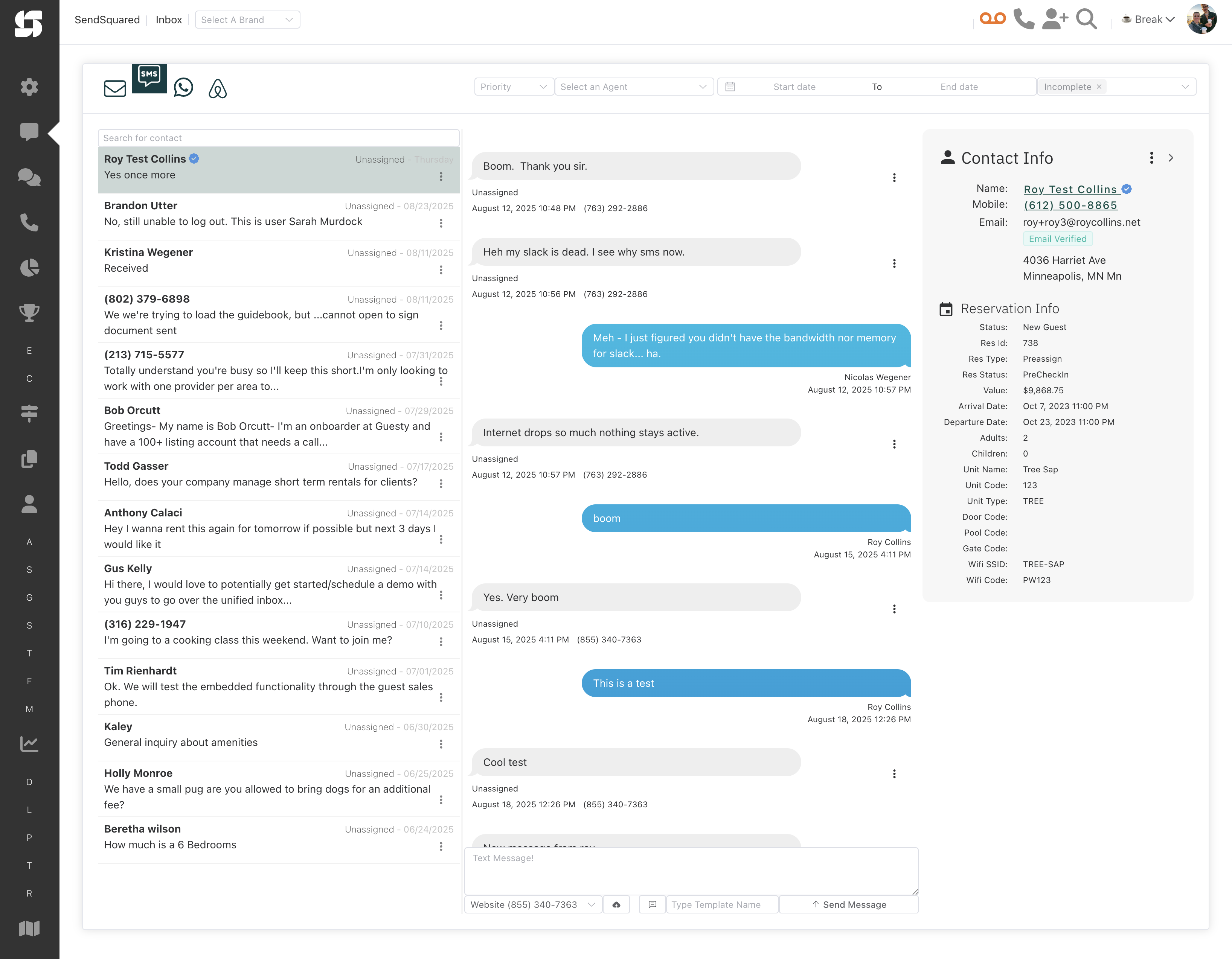 SMS conversation interface showing message threading and contact details
SMS conversation interface showing message threading and contact details
- Real-time messaging: Instant delivery and receipt of text messages
- Message threading: All messages with a contact are grouped in a single conversation
- Quick replies: Access to pre-configured response templates
- Contact context: View guest information and reservation details alongside the conversation
- Delivery status: Track sent, delivered, and read receipts
- MMS support: Send and receive images and multimedia content
Email Channel
The Email channel manages all email communications:
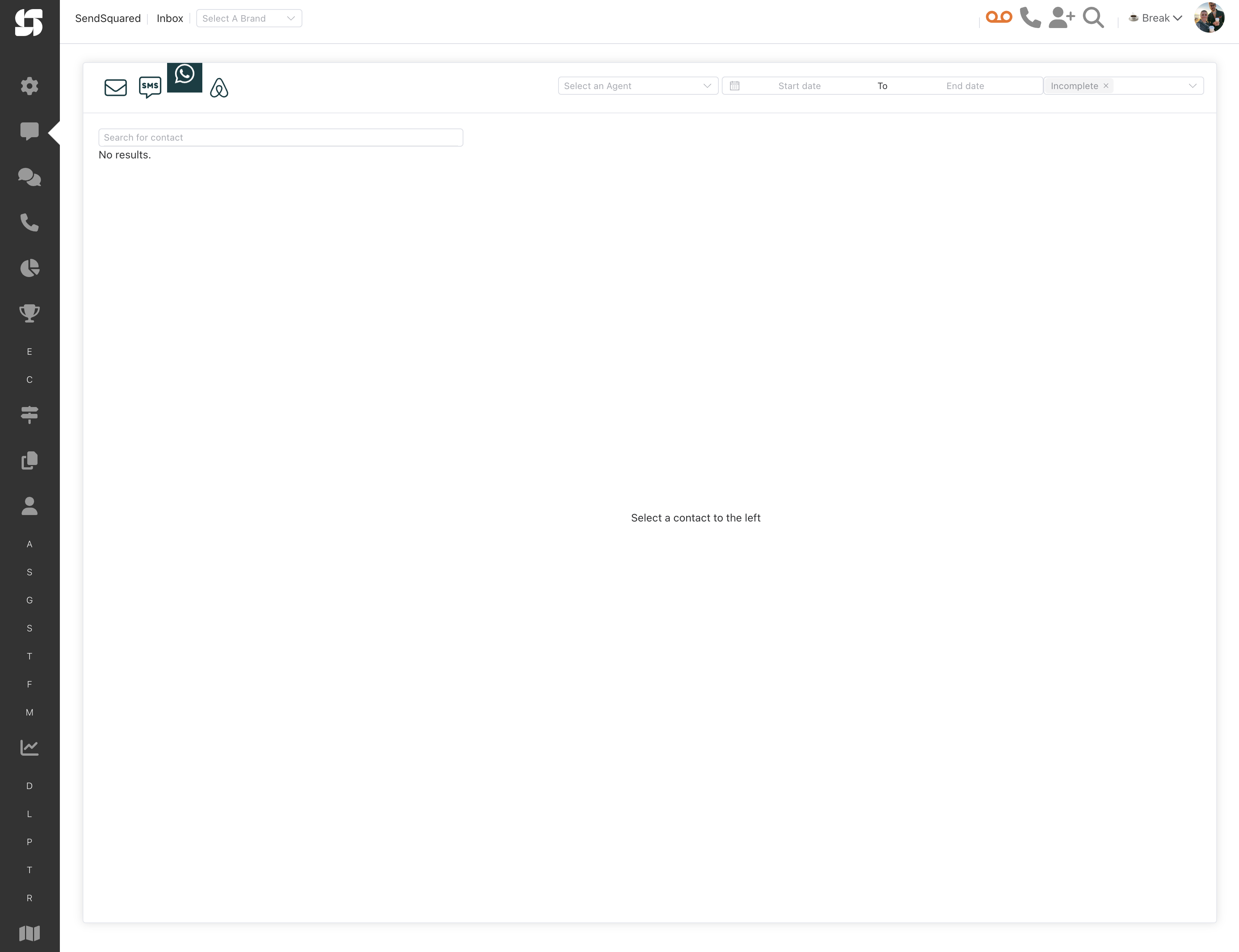 Email inbox showing message list and preview pane
Email inbox showing message list and preview pane
Viewing and Managing Emails
When viewing the email inbox, you'll see all messages configured to come directly into SendSquared:
- New/unread emails appear with a bold indicator
- Read emails are automatically marked but can be toggled back to unread
- Subject lines and sender information are prominently displayed
- Preview text shows the first lines of each message
- Attachments are indicated with a paperclip icon
Responding to Emails
To reply to an email:
- Select the email you want to respond to
- Click the Reply button
- Choose your From email address (important if responding as a specific agent)
- Optionally select a pre-configured template
- Edit the content as needed
- Modify the subject line if necessary
- Click Send Message or schedule the email for later delivery
WhatsApp Channel
The WhatsApp integration provides business messaging capabilities:
- Business API integration: Full WhatsApp Business Platform support
- Rich media: Send images, documents, and location information
- Template messages: Use pre-approved message templates for proactive outreach
- Quick replies: Suggested response buttons for common questions
- Status indicators: See when messages are sent, delivered, and read
Airbnb Channel
The Airbnb channel syncs messages from your Airbnb listings:
- Automatic sync: Messages from Airbnb are automatically imported
- Guest context: See reservation details alongside conversations
- Response time tracking: Monitor your Airbnb response rate
- Unified inbox: Manage Airbnb messages without leaving SendSquared
Email Templates
You can use pre-designed templates when replying to emails:
- Choose a template from the dropdown menu
- Edit the template content as needed for personalization
- If you select multiple templates, they will stack in the body (remember to delete unwanted templates)
Not all email templates are available for replies by default. Your implementation rep or customer success rep will need to change the email type to make templates available for replies.
Core Inbox Features
Assignment System
The assignment feature helps distribute work across your team efficiently:
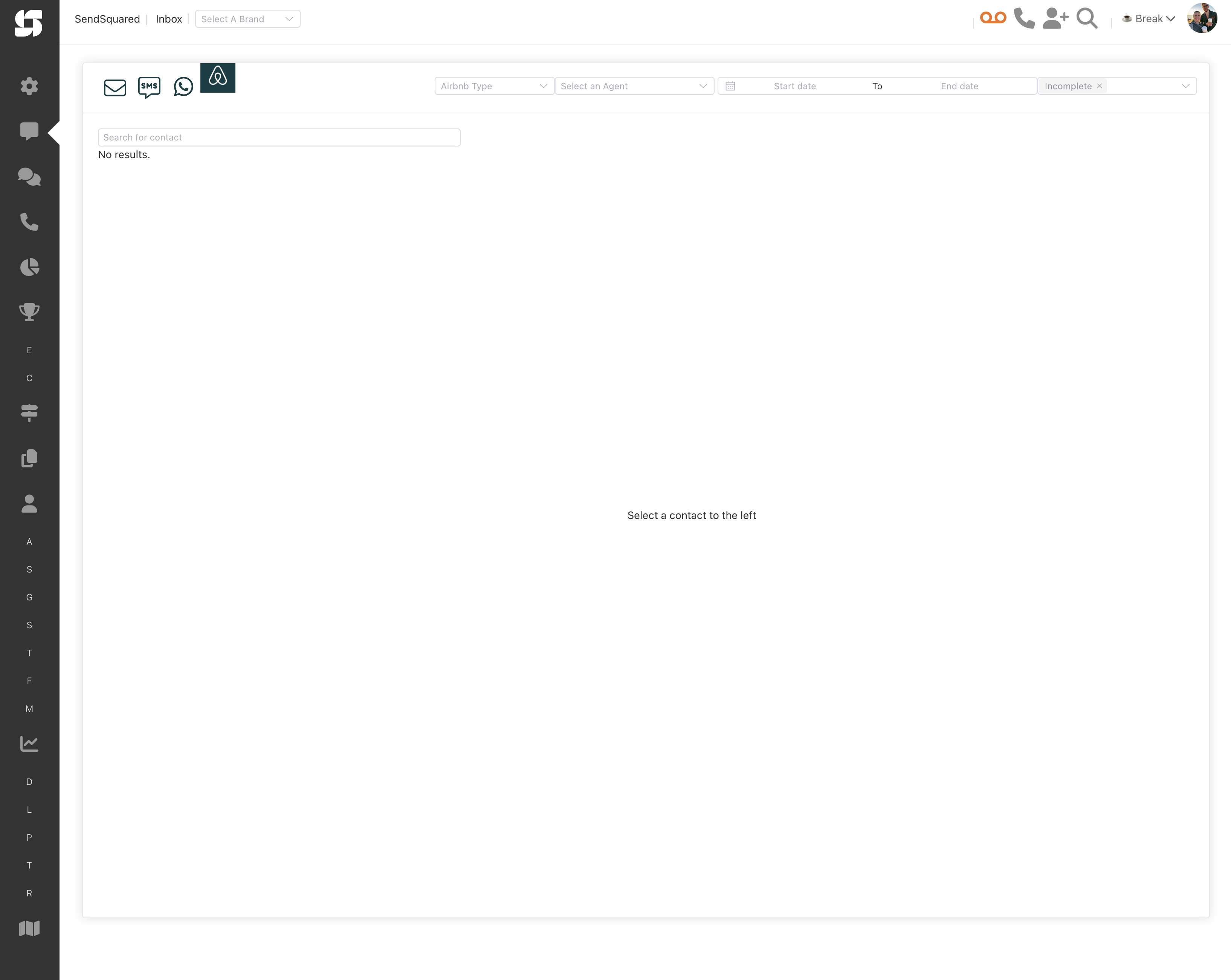 Assignment dropdown showing team member options
Assignment dropdown showing team member options
How Assignment Works
- Unassigned conversations appear in the general inbox queue
- Assign to yourself to take ownership of a conversation
- Assign to team members to distribute workload
- Reassign conversations as needed for coverage or expertise
- Filter by assignment to see only your assigned items or those of specific team members
Assignment Best Practices
- Assign high-priority conversations immediately
- Use round-robin assignment for even distribution
- Reassign when specialized knowledge is needed
- Check assigned but incomplete items regularly
Notification System
Stay informed about new messages and important updates:
Types of Notifications
- New message alerts: Desktop and mobile push notifications
- Assignment notifications: When conversations are assigned to you
- Mention alerts: When team members @mention you in internal notes
- Response reminders: For messages requiring timely responses
Managing Notifications
- Configure notification preferences in your user settings
- Set quiet hours to avoid after-hours alerts
- Choose between email, SMS, or push notifications
- Customize alerts by channel or priority level
Marking Conversations Complete
Properly closing conversations keeps your inbox organized:
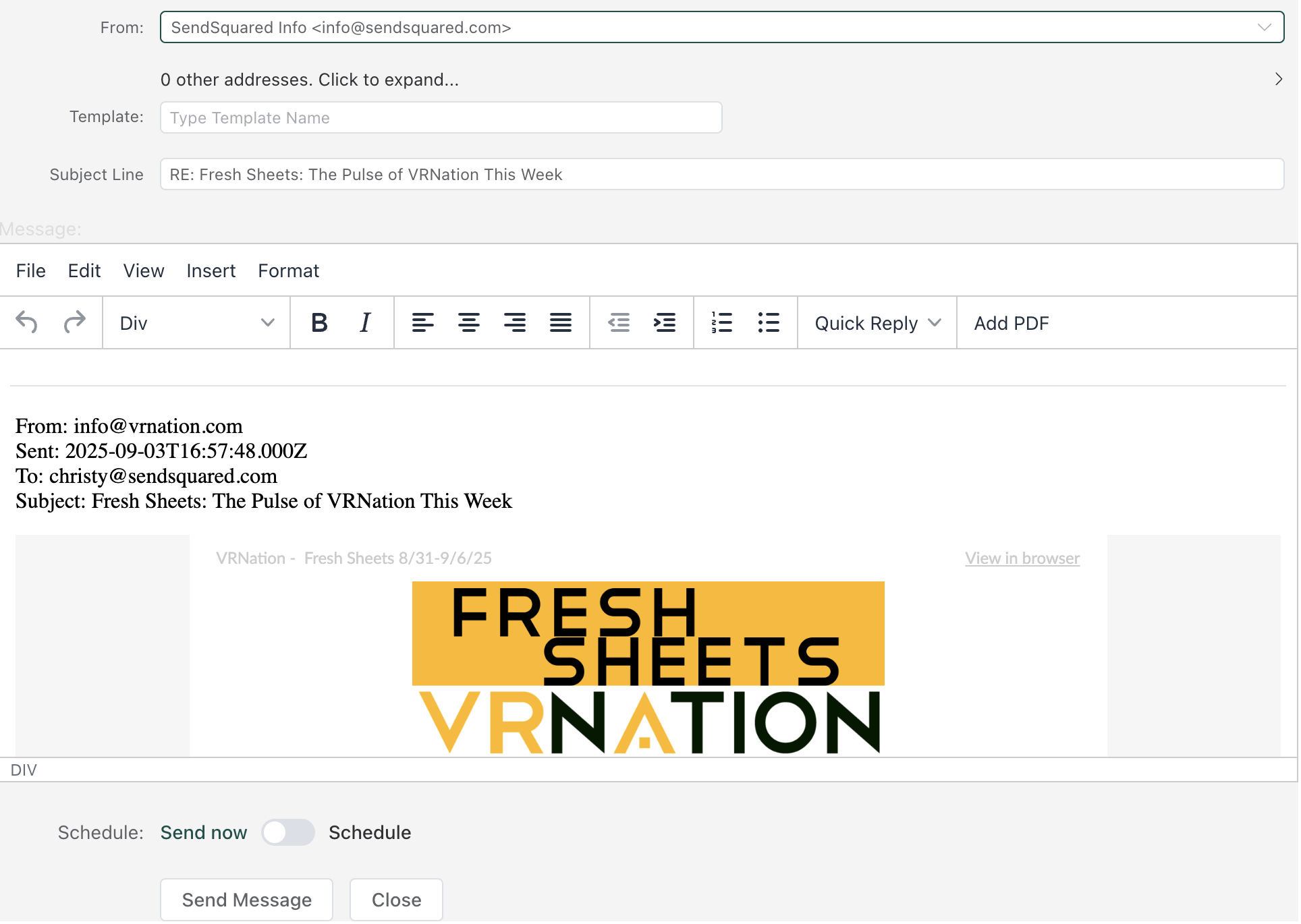 Interface showing how to mark conversations as complete
Interface showing how to mark conversations as complete
When to Mark Complete
- Guest inquiry has been fully resolved
- Reservation-related questions have been answered
- Follow-up tasks have been created if needed
- No further action is required
Completing Conversations
- Click the Complete checkbox or button
- Add an internal note if needed for context
- The conversation moves to the completed view
- Can be reopened if the guest responds again
Viewing Completed Items
- Toggle the "Show Completed" filter to see closed conversations
- Search completed items for reference
- Review completion rates for performance tracking
Advanced Features
Internal Notes and Collaboration
- Add internal notes to conversations for team context
- @mention team members for attention
- Share important information without guest visibility
- Track conversation history and agent actions
Bulk Actions
- Select multiple conversations for bulk assignment
- Mark multiple items as complete simultaneously
- Apply tags or labels to groups of conversations
- Export conversation data for reporting
Search and Filters
Powerful search capabilities help you find conversations quickly:
- Search by contact: Name, email, or phone number
- Search by content: Keywords within messages
- Filter by date: Specific date ranges
- Filter by status: New, unread, assigned, completed
- Filter by channel: Focus on specific communication types
- Filter by tags: Custom labels and categories
Contact Profiles
From both email and SMS views, you can access detailed contact profiles:
- Click on the contact's name to view their profile
- From the profile, you can:
- See all communication history
- Reply to emails and texts
- View the email log for reference
- Update missing contact information
Content Blocks
Content Blocks (formerly called Quick Replies) are templated responses for frequently asked questions or common communications, available for both email and SMS.
Creating Content Blocks
- Go to Global Settings → Content Blocks
- Click Add New Content Block
- Label the block with a descriptive name
- Add your text content (can include unit descriptions, website links, etc.)
- Set the status to Active
- Click Save
- Refresh your SendSquared session for the content block to appear in the dropdown menu
Using Content Blocks
When responding to a message:
- Click on the Content Blocks dropdown menu
- Select the appropriate content block
- Edit if necessary before sending
Workflow Best Practices
Daily Inbox Management
- Start with unassigned: Check for new unassigned conversations first
- Review your assignments: Focus on conversations assigned to you
- Clear unread messages: Ensure all new messages are addressed
- Complete resolved items: Mark conversations complete as you finish them
- Reassign if needed: Transfer conversations requiring different expertise
Response Time Management
- SMS: Aim to respond within 5 minutes during business hours
- Email: Respond within 1 hour for urgent matters, 4 hours for general inquiries
- WhatsApp: Match SMS response times for active conversations
- Airbnb: Maintain response times to preserve Superhost status
Team Coordination
- Use assignments to clearly define ownership
- Add internal notes for context and handoffs
- Set up notifications to stay informed about assignments
- Review completed items to learn from team responses
- Create templates from successful responses
Quality Assurance
- Proofread before sending all responses
- Use templates as starting points, then personalize
- Include all necessary information in first response when possible
- Follow brand voice guidelines consistently
- Escalate complex issues to supervisors when appropriate
Integration with Other Features
CRM Integration
- Contact profiles: Access full guest history from conversations
- Lead creation: Convert inquiries into leads directly from inbox
- Reservation context: View booking details alongside conversations
- Activity tracking: All communications logged to contact records
Automation Integration
- Trigger automations: Inbox events can trigger automated workflows
- Auto-assignment rules: Route conversations based on criteria
- Auto-responses: Set up out-of-office and initial response messages
- Escalation rules: Automatically escalate unresponded messages
Reporting and Analytics
- Response time metrics: Track team performance
- Volume reports: Monitor message volume by channel
- Assignment analytics: Review workload distribution
- Completion rates: Measure conversation resolution
Related Resources
- Assignment Paradigms - Deep dive into assignment strategies
- Notification Setup - Configure your notification preferences
- Content Block Templates - Create and manage response templates
- Automation Overview - Set up automation workflows