Quick SMS - Send Instant Messages
Quick SMS allows you to send immediate text messages to guests and contacts without setting up a full campaign. Perfect for urgent communications, one-off messages, or rapid responses to guest inquiries.
Overview
Quick SMS is available throughout SendSquared, enabling you to send messages from wherever you're working:
- Reservation Lists - Message guests about specific bookings
- Groups & Segments - Send bulk messages to targeted audiences
- Contact Profiles - Direct messaging to individual contacts
- Contact Reservations - Message about specific stays
- Urgent Updates: Weather alerts, property access changes, maintenance notifications
- Personal Touch: Welcome messages, special offers, birthday greetings
- Quick Responses: Answer questions, provide information, handle requests
- Testing: Test message templates and content before campaigns
Sending Quick SMS from Different Locations
From Reservation Lists
Send SMS to guests with upcoming or current reservations.
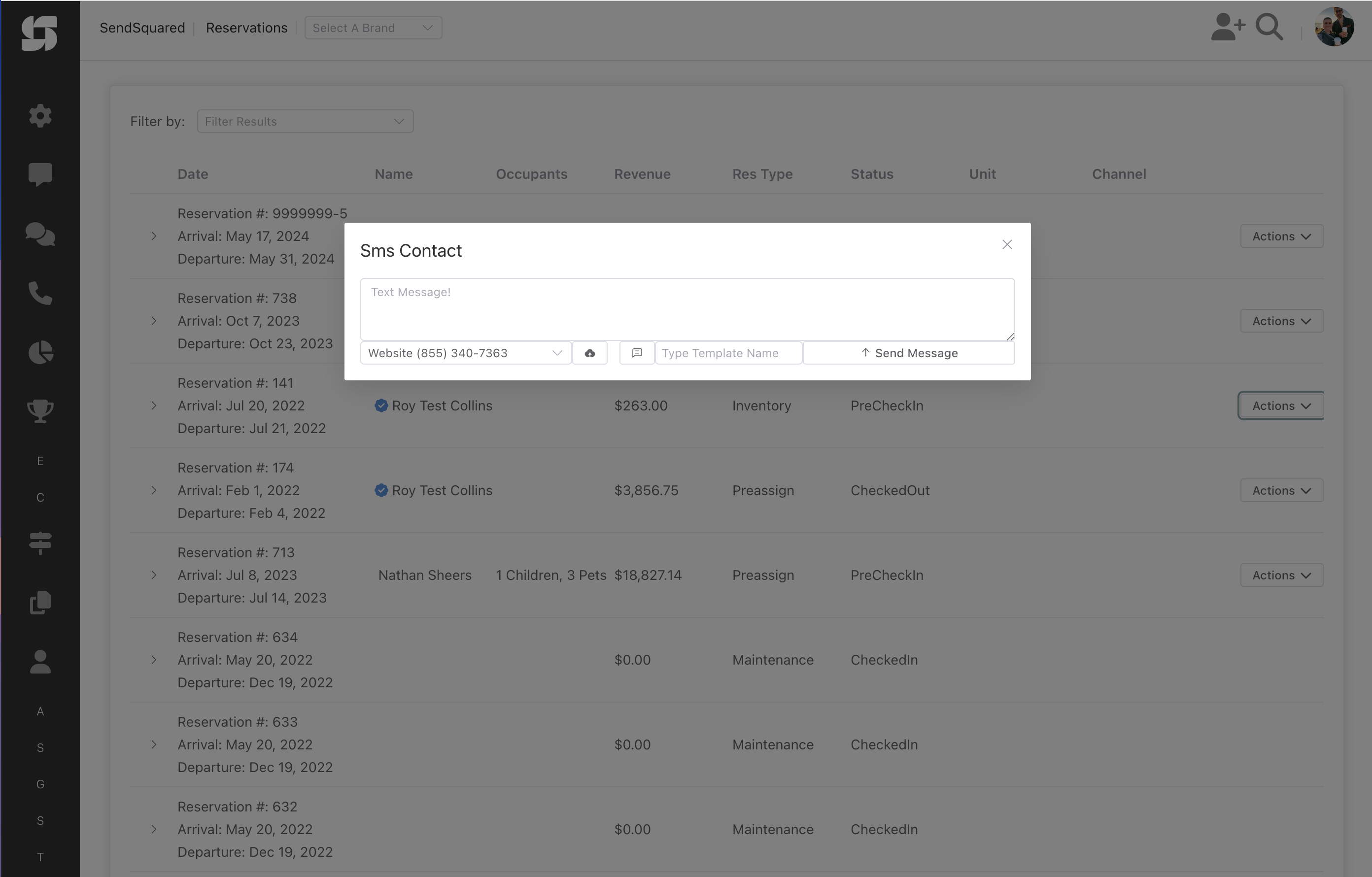
- Navigate to Reservations from the main menu
- Filter to find your target reservations (by date, property, status, etc.)
- Click the SMS button for the filtered results
- Compose and send your message to all filtered reservations
Use Cases:
- Notify about check-in time changes
- Send property access codes
- Weather or emergency alerts
- Maintenance notifications
- Special offers for current guests
From Groups & Segments
Send bulk SMS to entire groups or segments with a single action.
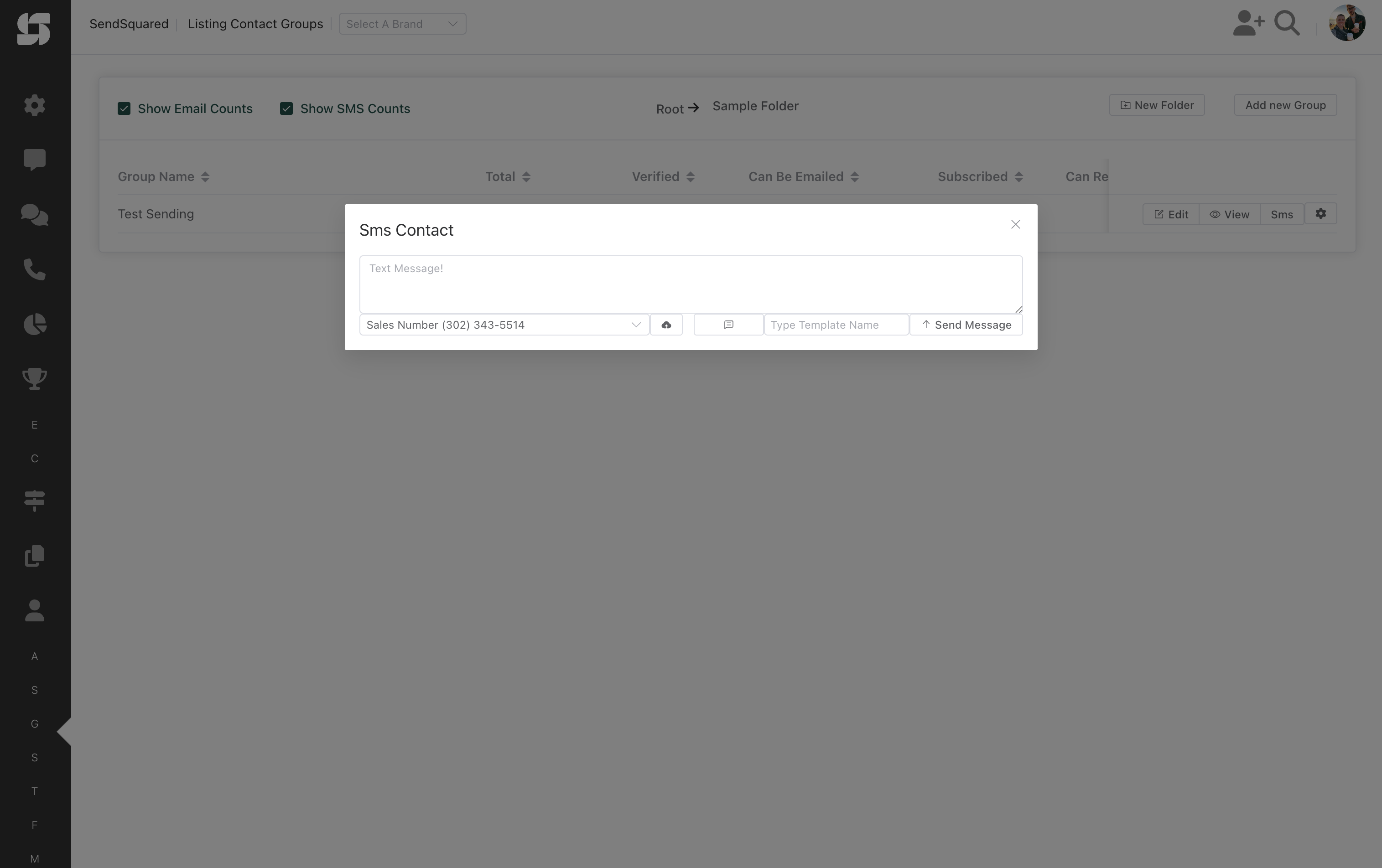
- Go to Audience → Segments or Groups
- Find your target segment/group in the list
- Click the SMS button on the right side of the row
- The SMS compose modal will show recipient count
- Compose and send to all members
Segment Column Guide:
- Total: All contacts in segment
- Verified: Contacts with verified numbers
- Opted in SMS: Gave SMS consent
- Subscribed SMS: Active SMS subscribers
- Sendable SMS: Ready to receive (opted-in + valid number)
Use Cases:
- Seasonal promotions to past guests
- Area event notifications
- Last-minute availability alerts
- Loyalty program updates
- Market-specific offers
From Contact Profile - Direct Message
Send a personal SMS directly to an individual contact.
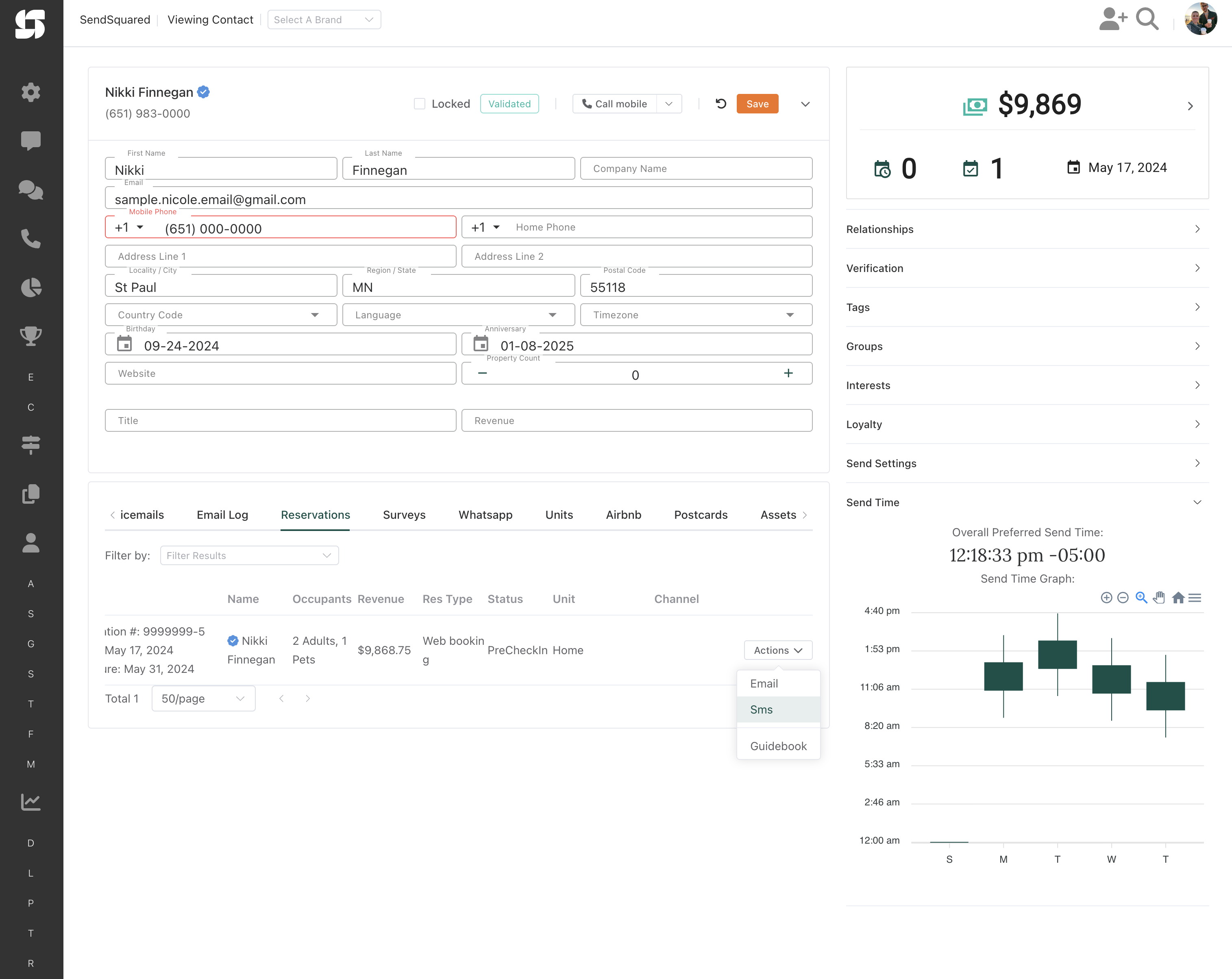
- Open any contact profile
- Click the Text Message button in the action bar
- Compose your personal message
- Select sending phone number if multiple available
- Send immediately
Features Available:
- View conversation history
- See previous messages
- Upload media attachments
- Use SMS templates
- Track delivery status
Use Cases:
- Personal responses to inquiries
- VIP guest communications
- Owner updates
- Follow-up on issues
- Thank you messages
From Contact Profile - Reservation Tab
Message a contact about a specific reservation.
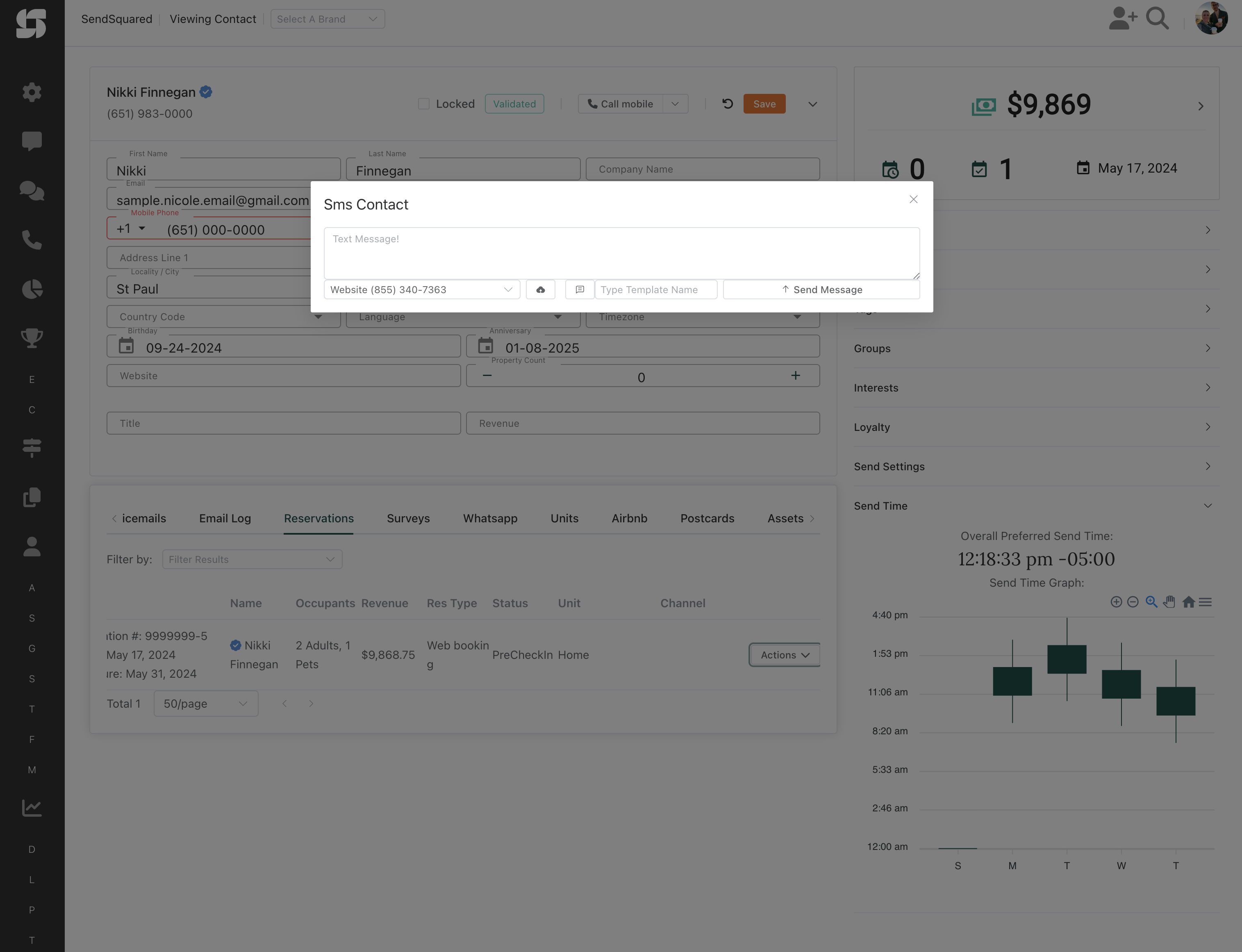
- Open the contact profile
- Navigate to the Reservations tab
- Find the specific reservation
- Click the SMS icon for that reservation
- Message will be contextualized to that booking
Contextual Information:
- Reservation dates
- Property details
- Booking status
- Guest count
- Special requests
Use Cases:
- Booking confirmations
- Pre-arrival instructions
- During-stay check-ins
- Checkout reminders
- Post-stay follow-ups
SMS Compose Modal
The SMS compose interface provides all the tools needed for effective messaging.
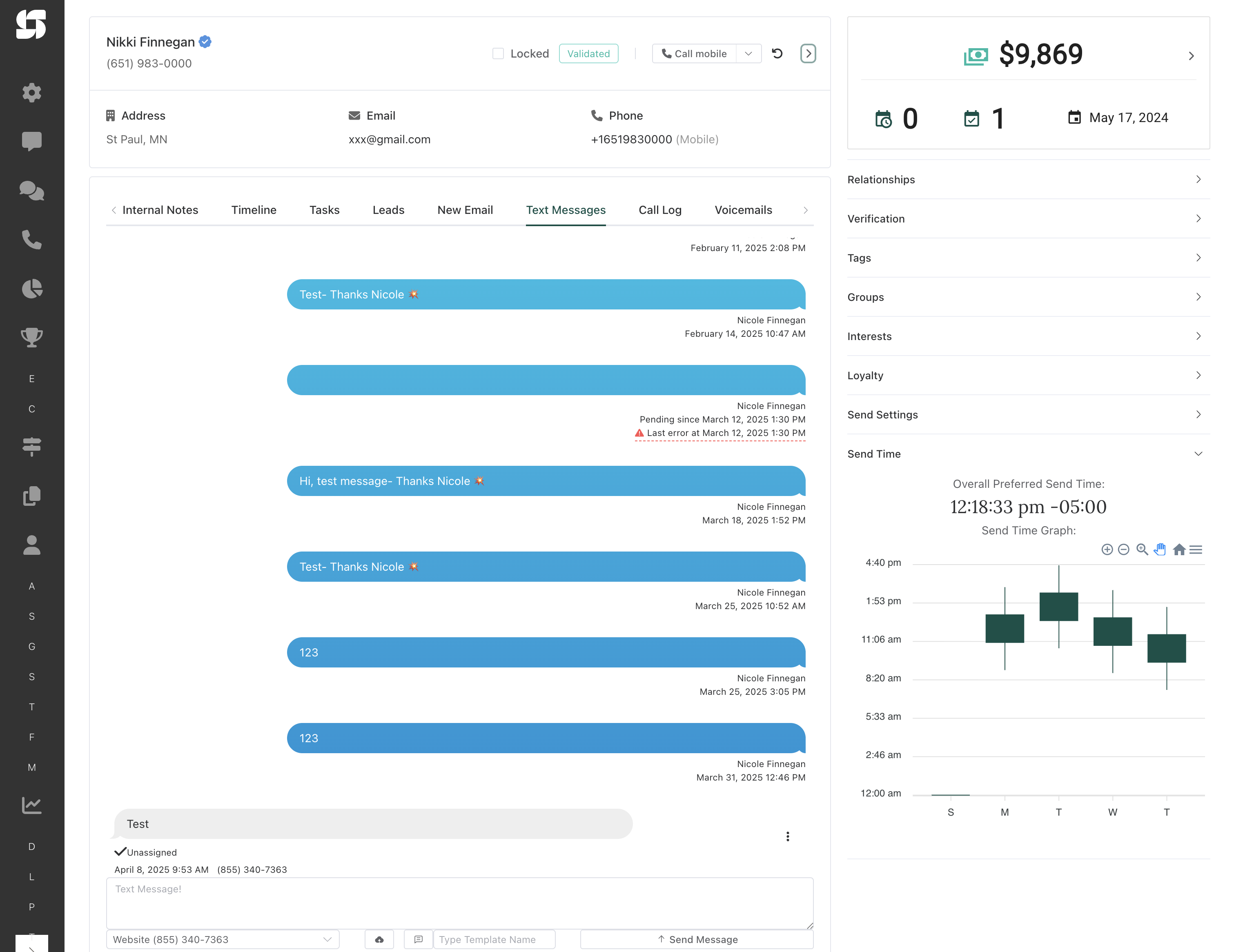
Message Composition Features
Text Message Field
- Character Counter: Shows remaining characters (160 for single SMS)
- Message Segments: Indicates if message will split into multiple parts
- Unicode Support: Handles emojis and special characters
- Token Support: Insert merge fields for personalization
From Number Selection
- Choose from your available phone numbers
- Different numbers for different purposes:
- Main office line
- Booking support
- Property-specific numbers
- Marketing campaigns
Media Attachments
- Upload Asset: Attach images or documents
- Supported formats: JPG, PNG, GIF, PDF
- Automatic MMS conversion when media attached
- Size limits apply (varies by carrier)
Templates and Content Blocks
- Content Block: Pre-written responses for common scenarios (formerly called Quick Replies)
- SMS Template: Load saved message templates
- Templates can include:
- Personalization tokens
- Standard disclosures
- Compliance language
- Brand messaging
Best Practices for Quick SMS
Message Content
- Start with Context: "Hi [Name], this is [Your Company]..."
- Be Concise: Get to the point quickly
- Clear CTA: What should they do next?
- Include Options: "Reply YES to confirm" or "Call us at..."
- Professional Tone: Friendly but business-appropriate
Timing Considerations
- Respect Time Zones: Send during waking hours (8am-9pm)
- Urgency Matters: Immediate for urgent, schedule for routine
- Guest Journey: Right message at the right time
- Avoid Overwhelming: Space out multiple messages
Compliance Requirements
- Opt-in Status: Only message opted-in contacts
- Include Opt-out: "Reply STOP to unsubscribe" for marketing
- Identify Yourself: Always include your business name
- Purpose Limitation: Stay within consent scope
Advanced Features
Bulk SMS Sending
When sending to segments or groups:
- Filter First: Narrow down your audience using filters
- Click SMS Button: Click the SMS button for that segment/group
- Review Count: Verify recipient number in the compose modal before sending
Personalization Tokens
Use merge fields to personalize at scale:
Hi {{guest.first_name}}, your check-in at {{property.name}}
is tomorrow at {{reservation.checkin_time}}.
Door code: {{property.door_code}}
Common tokens:
{{guest.first_name}}- Guest's first name{{property.name}}- Property name{{reservation.arrival_date}}- Arrival date{{reservation.confirmation_code}}- Confirmation number{{property.door_code}}- Access code
Message Scheduling
Quick SMS is designed for immediate sending. For scheduled messages:
- Use SMS Campaigns for scheduled delivery
- Set up Automations for recurring scenarios
- Create Workflows for complex timing logic
Response Handling
After sending Quick SMS:
- Monitor Inbox: Responses appear in Conversations
- Auto-Assignment: Replies route to sender
- Conversation Threading: Maintains context
- Quick Follow-up: Continue conversation naturally
Use Case Scenarios
Scenario 1: Weather Emergency
Situation: Hurricane warning for coastal properties
Action:
- Create segment: "Guests arriving next 3 days"
- Send Quick SMS with evacuation info
- Include rebooking options
- Monitor responses for assistance needs
Message Example:
URGENT: [Hotel Name] - Due to Hurricane Warning, we're
evacuating 9/5. Your reservation has been cancelled with
full refund. Reply or call (555) 234-5678 for rebooking assistance.
Scenario 2: VIP Guest Arrival
Situation: Returning VIP guest checking in today
Action:
- Open contact profile
- Review past preferences
- Send personalized welcome
- Include upgrade offer
Message Example:
Welcome back Mr. Johnson! Your ocean-view suite is ready.
We've stocked your favorite wine as requested.
Text me directly if you need anything. - Sarah, GM
Scenario 3: Group Event Notification
Situation: Local festival affecting all weekend guests
Action:
- Filter reservations for weekend
- Select all affected bookings
- Send traffic/parking advisory
- Include shuttle schedule
Message Example:
[Hotel]: Seafood Festival this weekend! Expect traffic delays.
Free shuttle to fest every 30min from lobby.
Reserve spots: reply SHUTTLE with preferred time.
Troubleshooting
Message Not Sending
Check:
- Contact has valid mobile number
- Contact is opted-in for SMS
- Sufficient SMS credits available
- Phone number is properly configured
Low Delivery Rate
Possible Causes:
- Invalid or landline numbers
- Carrier filtering (content issues)
- Opt-out status not updated
- International numbers without proper format
No Responses Received
Verify:
- Reply number is configured correctly
- Inbox routing rules are active
- Staff assigned to monitor responses
- Conversation filters not hiding messages
Reporting and Analytics
Track your Quick SMS performance:
Metrics to Monitor
- Sent Count: Total messages sent
- Delivery Rate: Successfully delivered percentage
- Response Rate: Percentage who replied
- Opt-out Rate: Unsubscribe percentage
Where to Find Reports
- Analytics → SMS Reports
- Filter by date range
- Group by user, template, or segment
- Export for deeper analysis
Quick SMS vs Campaigns
Use Quick SMS When:
- ✅ Urgent, time-sensitive messages
- ✅ One-off communications
- ✅ Personal responses needed
- ✅ Small, specific audiences
- ✅ Testing message content
Use SMS Campaigns When:
- ✅ Scheduled, recurring messages
- ✅ Complex automation needed
- ✅ A/B testing required
- ✅ Detailed analytics needed
- ✅ Multi-step workflows
Compliance Reminders
- Always respect opt-in status
- Include opt-out instructions for marketing
- Maintain consent documentation
- Follow TCPA guidelines
- Respect quiet hours (8am-9pm local)
Tips for Success
Response Time
- Immediate: Service issues, booking problems
- Within 1 hour: General inquiries, requests
- Same day: Non-urgent questions, feedback
Message Frequency
- Reservation Cycle: 3-5 messages max
- Marketing: 4-6 per month maximum
- Service: As needed, but sparingly
- Emergency: As required
Content Strategy
- Value First: Every message should provide value
- Action-Oriented: Clear next steps
- Mobile-Optimized: Short, scannable messages
- Test First: Send to yourself before bulk sends
Related Resources
- SMS Editor Overview - Create message templates
- SMS Campaigns - Set up automated campaigns
- SMS Opt-in Requirements - Compliance guidelines
- Contact Segmentation - Build targeted lists
- Inbox Overview - Handle responses and conversations
Getting Support
Need help with Quick SMS?
- Email: support@sendsquared.com
- Include screenshots of any errors
- Provide message examples if delivery issues
- Note recipient counts for bulk send problems