Call Center Overview
This guide provides an overview of the SendSquared voice system for handling inbound and outbound calls.
Two-Step Login Process
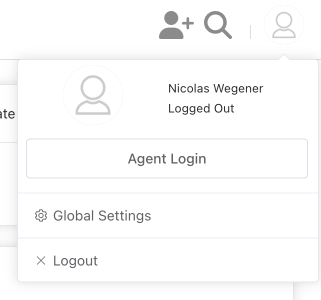
To begin using the voice system:
- Log in to the main SendSquared dashboard
- Log in to the real-time system by clicking the profile icon in the upper right corner and selecting Login
Once logged in, you'll see green notification icons alerting you to outstanding items like emails, texts, and voicemails that need attention.
Calls and Queue Dashboard
The Queue Dashboard is your main command center for call management:
- Shows all agents currently logged into the system
- Displays each agent's status and how long they've been in that status
- Lists all active calls in the system
Agent Status Management
To manage your availability for calls:
- Locate the status selector at the top of the screen
- Select the appropriate status:
- Pending: Default status when you first log in (cannot receive calls)
- Active: Available to receive calls
- Break: Unavailable for calls but still logged in
Agent statuses are customizable during implementation. Contact your representative if you need additional status options.
Call Routing Logic
SendSquared routes calls using intelligent logic:
Engagement-Based Routing
- Calls are first routed to the agent who last spoke with the caller (if that agent is active)
- If that agent is unavailable, the call defaults to the next available agent
Priority-Based Routing
- If all agents have the same priority level, calls route based on recency (agents who haven't recently had a call get priority)
- If agents have different priority levels, higher-priority agents receive calls first
- If no agents are active in the queue, calls go to voicemail
Handling Inbound Calls
When a call comes in:
- You'll see the caller's information if they exist in your system
- If they have an upcoming reservation, that information will also display
- The queue the call is coming from will be indicated
Answering Calls
- Using a softphone (computer): Click the green answer button
- Using a physical phone: Answer the incoming call on your device
During the Call
Once you answer, the screen changes to a wrap-up/disposition screen and your status changes to "On Call":
- Contact information will be displayed if available
- The incoming phone number will be shown
- Any current reservations will be visible
- A lead form will appear partially filled with available information
Call Control Panel

For detailed information about each call control button and its function, see the Call Control Panel documentation.
During the call, you have access to several functions:
- Hold: Places the caller on hold with wait music
- Mute: Mutes your microphone (caller can still hear themselves)
- Transfer: Moves the call to another queue, agent, or direct number
- Dial Pad: Allows you to enter digits during the call
- Call Recording: Controls recording functions (see note below)
If you're taking payment information, click the record button to pause recording to comply with PCI requirements. Click again to resume recording after collecting sensitive information.
Ending Calls
- Click the End Call button to disconnect
- If the caller hangs up first, the call will automatically end
Call Wrap-Up
After a call ends:
- Your status changes to "Wrap-Up" (you won't receive new calls during this time)
- Complete any necessary information (arrival dates, notes, etc.)
- Select the appropriate Call Result to categorize the purpose of the call
- Click Complete when finished
Upon completion:
- You're taken to the contact profile of the caller
- Your status returns to "Active"
- If calls were waiting, the next one will be routed to you
After wrap-up, consider sending a follow-up email or text (if they're opted in) summarizing your conversation or providing links to properties you discussed.
Making Outbound Calls
You can make outbound calls in several ways:
From a Contact Profile
- Navigate to the contact's profile
- Click the Call Mobile button (or whichever number is their primary)
Finding a Contact
If you need to find a contact first:
- Click the magnifying glass at the top of the screen, or
- Go to Search under the Audience menu
- Search for the contact
- Navigate to their profile and place the call
Dialing a Number Directly
- Click the phone symbol at the top of the screen
- Enter the number you wish to call
- Initiate the call
Outbound Call Process
- The system will call you (the agent) first
- Answer the call (click the green button on softphone or answer your phone)
- The system will then call the contact
- The same lead form will appear as with inbound calls
Additional Resources
For more information on voice features, please refer to the Voice Extension training video.