Queue Dashboard
The Queue Dashboard is the central command center for your call center operations in SendSquared. This interface provides real-time visibility into agent status and active calls, allowing managers to effectively monitor and manage call center activities.
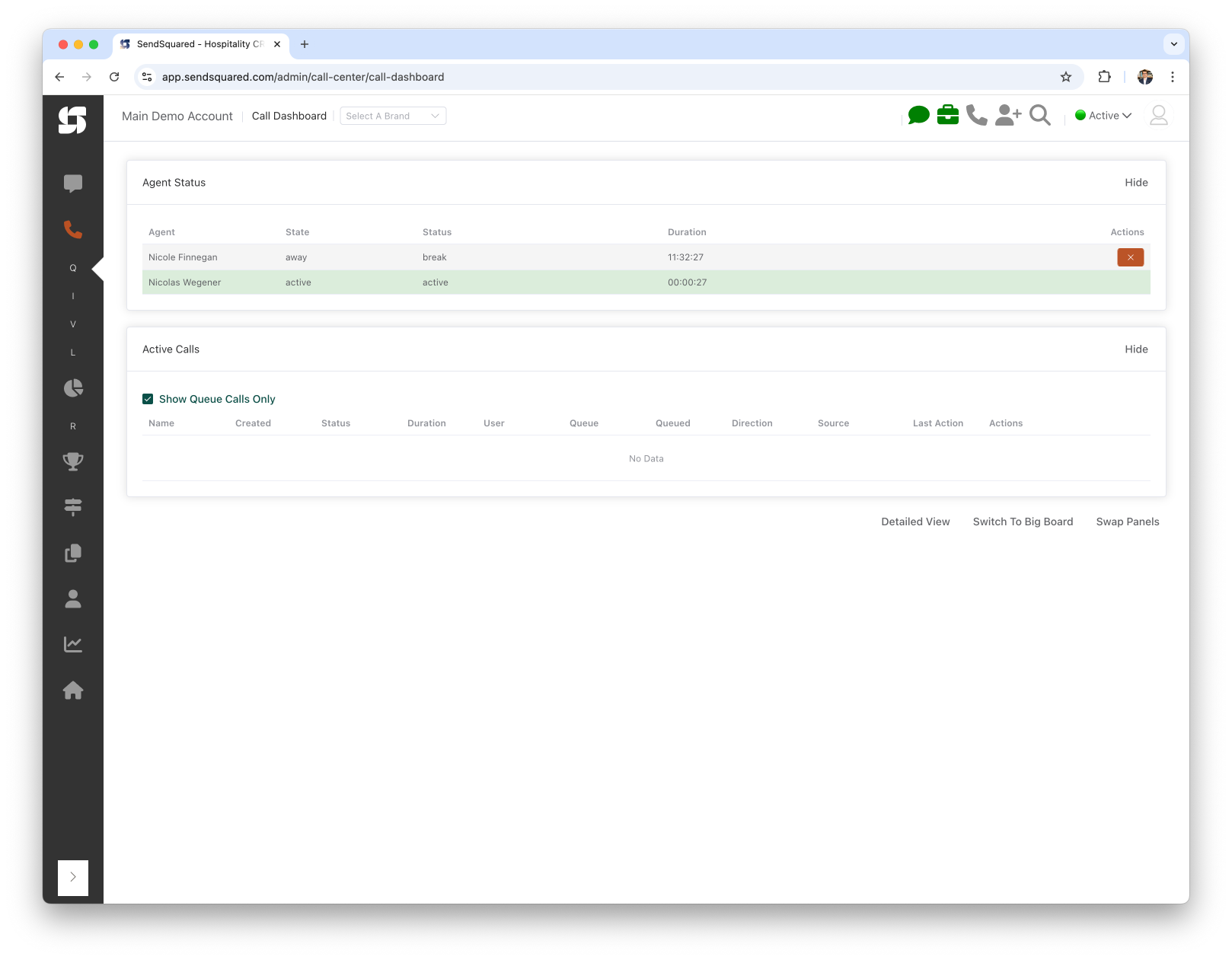
Accessing the Queue Dashboard
To access the Queue Dashboard:
- Log in to your SendSquared account
- Navigate to Call Dashboard in the left hand side navigation menu under Calls
Dashboard Overview
The Queue Dashboard is divided into two main sections:
- Agent Status - Shows all agents currently logged into the system
- Active Calls - Displays all ongoing calls in the system
Agent Status Section
The Agent Status section provides a real-time view of all agents in the system:
| Column | Description |
|---|---|
| Agent | Name of the agent |
| State | Current state (away, active, etc.) |
| Status | Specific status (break, pending, on call, etc.) |
| Duration | How long the agent has been in that status |
| Actions | Administrative actions available for that agent |
Common Agent States
- Away: Agent is logged in but not available to take calls
- Active: Agent is available and ready to receive calls
- On Call: Agent is currently handling a call
Administrative Actions
If you have administrator privileges, you can:
- Click the X button to remove an agent who may be stuck in the system
- This is particularly useful when agents forget to log out or their session becomes unresponsive
Active Calls Section
The Active Calls section shows all calls currently in progress:
| Column | Description |
|---|---|
| Name | Caller name (if available in the system) |
| Created | When the call was initiated |
| Status | Current call status |
| Duration | Length of the current call |
| User | Agent handling the call |
| Queue | Which queue the call came through |
| Queued | How long the call was in queue before being answered |
| Direction | Inbound or outbound call |
| Source | Source of the call |
| Last Action | Most recent action taken on the call |
| Actions | Available actions for the call |
Call Filtering
The "Show Queue Calls Only" checkbox allows you to filter the display to show only calls that are currently in queue and have not yet been assigned to an agent.
Administrative Call Controls
For administrators, additional call control options are available in the Actions column:
- Ghost: Join a call and let the agent know you are listening
- Spy: Listen to a call without the agent knowing
- Barge: Take over a call completely
View Options
At the bottom of the dashboard, you have several view options:
- Detailed View: Shows comprehensive information about each call
- Switch To Big Board: Changes to a large-format display suitable for wall monitors
- Swap Panels: Toggles the position of the Agent Status and Active Calls panels
Best Practices
For Managers
- Regularly check the Agent Status panel to ensure appropriate staffing levels
- Monitor call durations to identify potential training opportunities
- Keep an eye on agents who may be in "Break" or "Away" status for extended periods
For Agents
- Remember to update your status when stepping away from your desk
- Be aware that your call duration and status are visible to managers
- Always properly log out at the end of your shift to avoid remaining in the system